We are happy to inform you that the latest version 22.12.140 is out! Below you will find the release notes of this update.
This update is all about; Contract management and assigning activities to internal employees and external suppliers!

More and more activities of different types can be registered in HUMBLE. For example, think of; MJOP activities, Compliance activities, Revisions, Tickets and the like. Many users have let us know that they would like to be able to assign these activities to an executive. An executive can be both an internal employee and an external supplier.
Persons instead of Users and Contacts
In order to be able to assign both internal employees and external contact persons (of a supplier) as ‘Executor’ of an activity, it was necessary to combine these two lists into one list. One list of ‘Persons’ has now been added to the ‘Contract management’ submenu.
When a new HUMBLE user is created (someone who is allowed to log in), a ‘person’ will automatically be created.
What to do when;
- New internal employee;
– Create HUMBLE user via Application Management.
– Grant associated permissions.
– ‘Person’ is automatically created. - New external employee without access to HUMBLE;
– Create ‘Person’ via Contract Management.
– Fill in the ‘Supplier’ field with the associated supplier. - New external employee with access to HUMBLE (they do not yet have access to HUMBLE);
– Create HUMBLE user via Application Management.
– Grant associated permissions.
– ‘Person’ is automatically created. - New external employee with access to HUMBLE (one already has access to HUMBLE for another organization);
– Add HUMBLE external user via Application Management.
– Grant associated permissions.
– ‘Person’ is automatically created.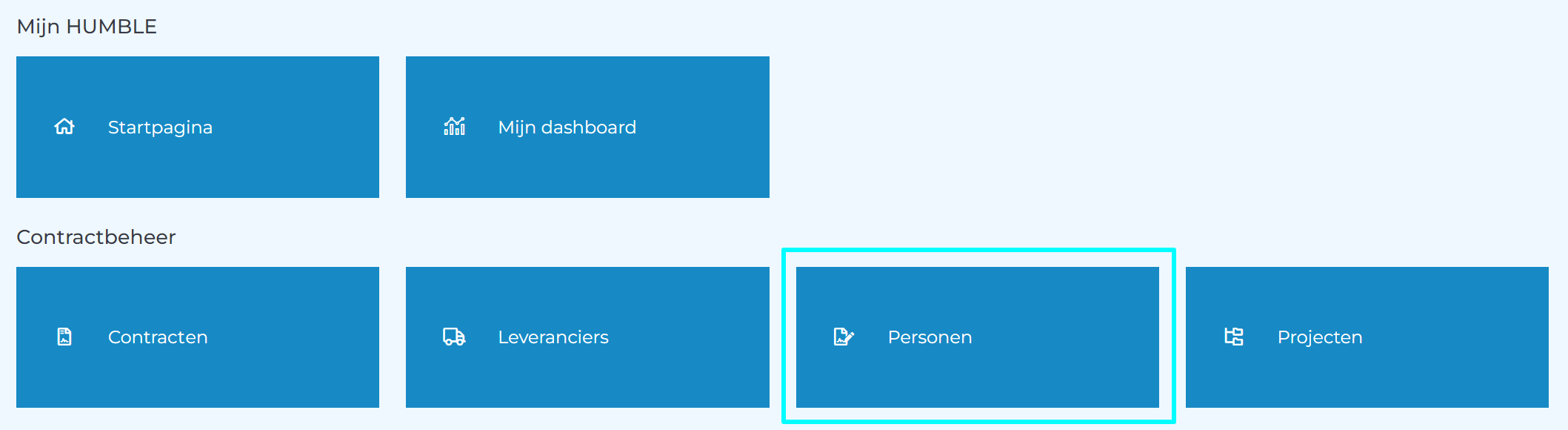
Assign executor
It is now possible to assign an executor ‘person’ to five different activity types. These are; MYMP activity, Compliance activity, Sustainability activity, Revision and Ticket. This can be done very simply by changing an activity and filling in the ‘Executor’ field. If you first select a ‘Supplier’, the list of possible executors will be filtered so that only the persons belonging to the supplier can be selected. Super easy!
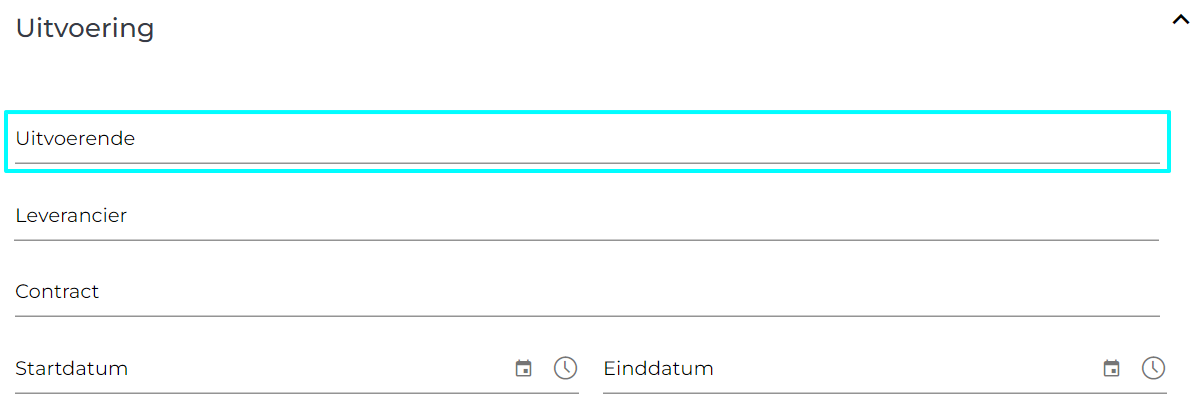
Notify executor
When an activity has been assigned to an executor, the next step is to notify that person that an activity has been assigned. You can do this easily using the ‘Notify executor’ button on the details screen of the activity.
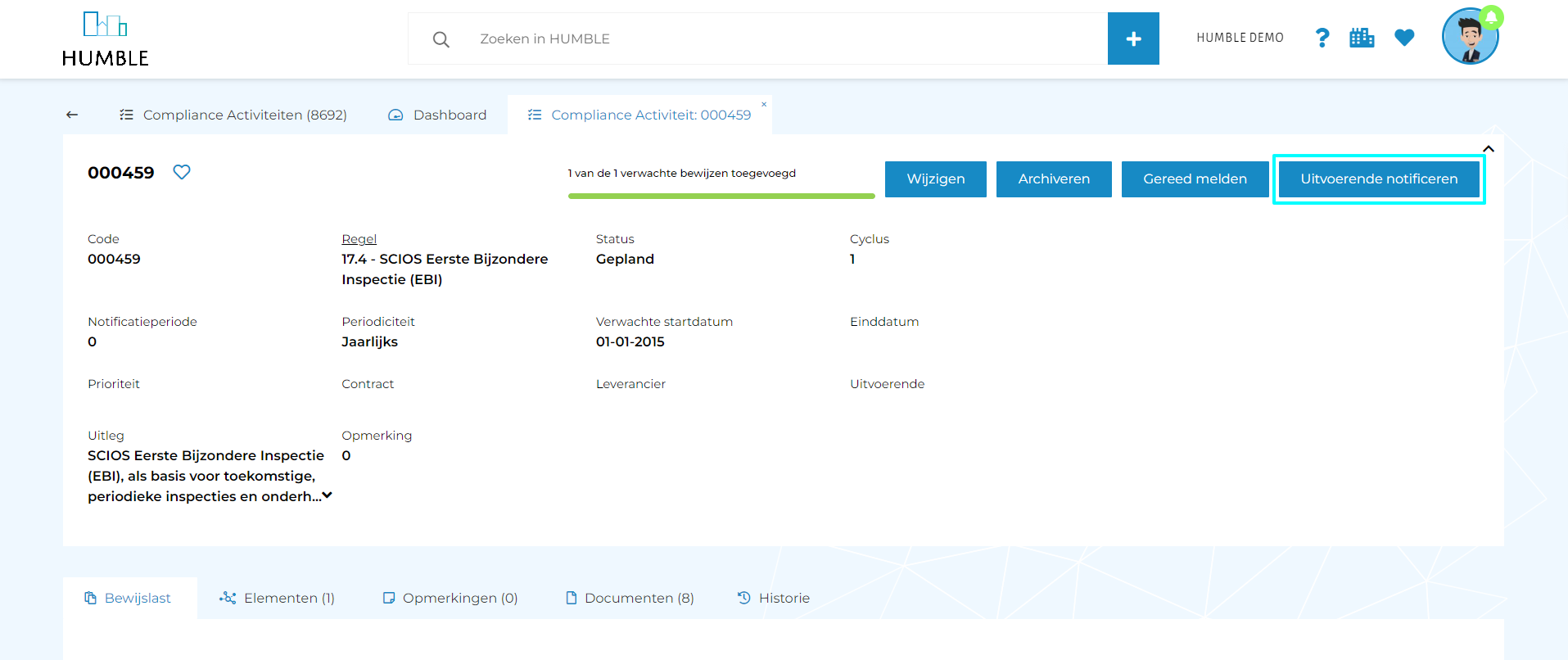
Then the following happens;
- The executor (or the supplier) receives an email according to a standard HUMBLE email template.
- The moment a HUMBLE user presses the button is recorded in the ‘Remarks’ (and ‘History’) of the activity.
The button can be pressed as many times as desired. It disappears automatically when the activity is reported ready.
It is possible to replace the standard HUMBLE mail template with your own template. Please contact a HUMBLE specialist for this!
Menu button ‘My activities’
A new button has been added to the HUMBLE home screen called; My activities. With this button you can easily request a list of activities assigned to the logged in user. It is also possible to use quick filters (on the left) to show activities of colleagues or unassigned activities. This applies to both internal employees and external suppliers.
Very handy if you want to quickly see what activities are open to you!
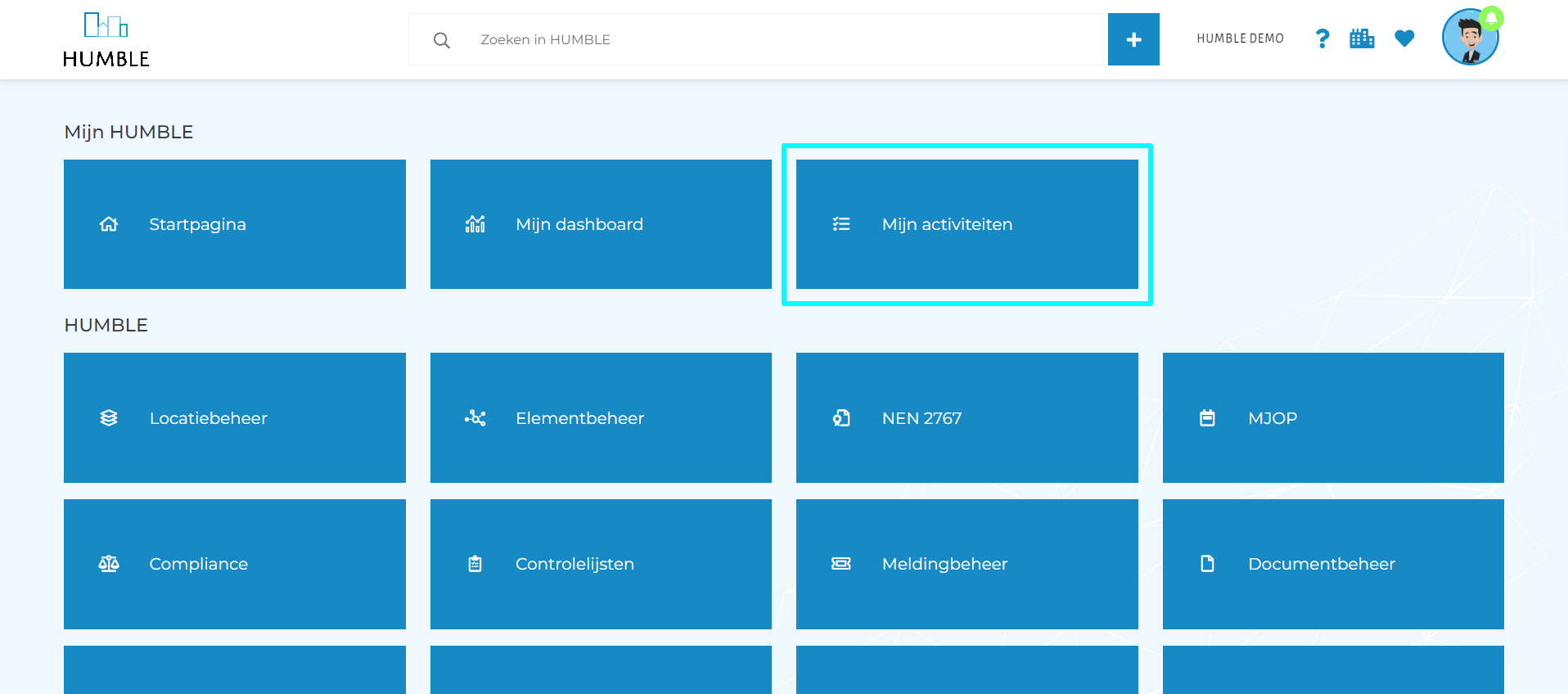

In addition to being able to assign activities to users, the Contract management in HUMBLE has also been expanded.
Expanded contract screen
The contract screen has been expanded with fields to record the contract term, start date, end date, renewal type (Silent e.g.), renewal term, notice period and the like.
All activities (of types; MYMP, Compliance, Sustainability, Revision and Ticket) that are part of the contract are shown in the sub tab ‘Planned activities’. All (via activities) linked assets are shown in the sub tab ‘Assets’. With this adjustment, the ‘Definitions’ and ‘Improvement proposal’ tabs have been made redundant.
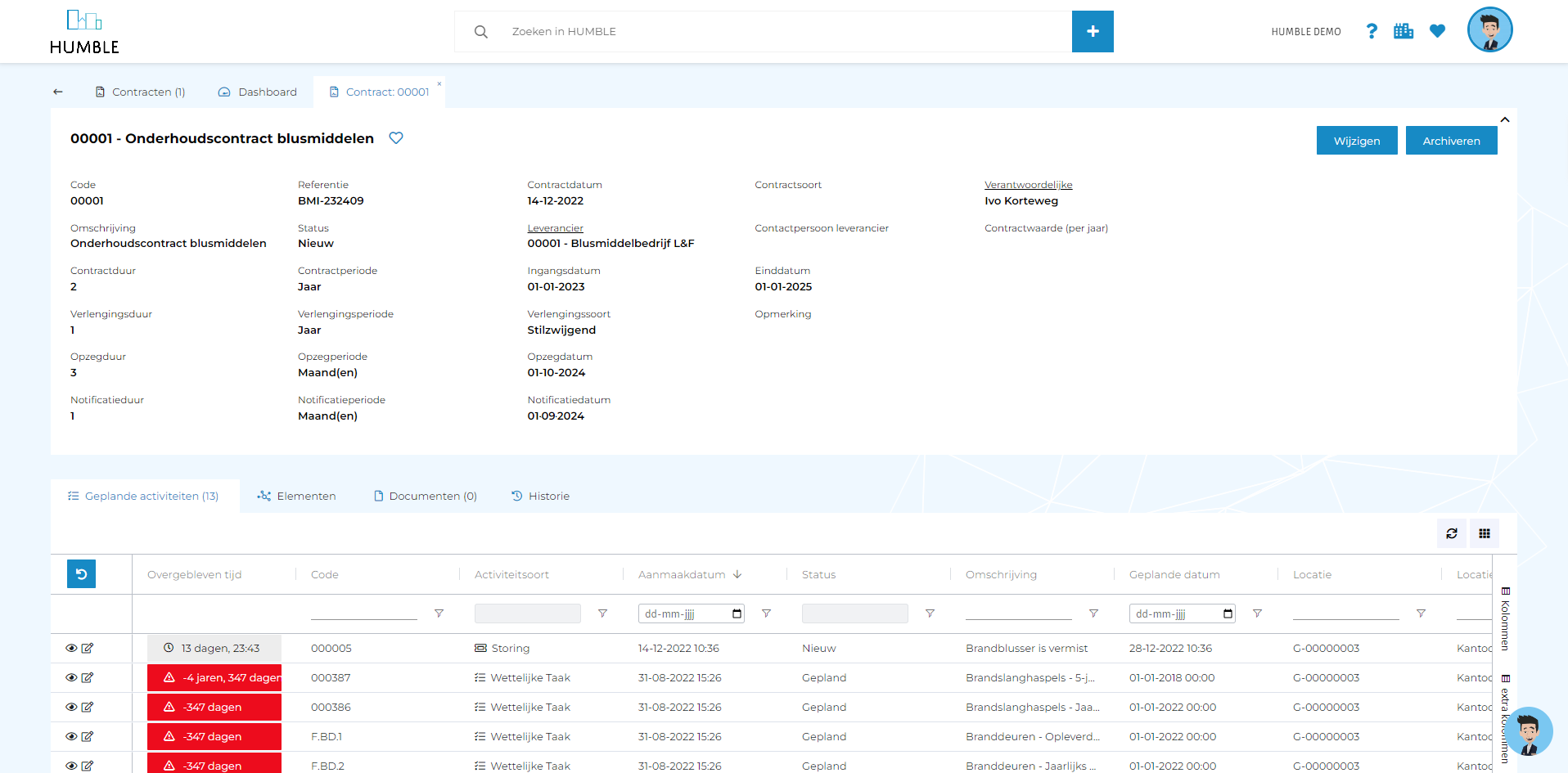
Link contract (in bulk) to activities
Since this update, a contract can be linked to activities of five different types (see the ‘Contract’ field for the activity). Because there are almost always several activities covered by one contract, we have also made it possible to quickly link a contract to several activities (using Multi-Select).
These options are available on the screens; ‘MYMP activities’, ‘Sustainability activities’, ‘Compliance activities’, ‘Tickets’, ‘Revisions’.
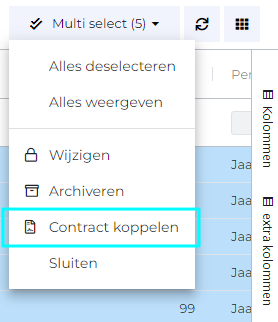
Contract filters on activities
To be able to link a contract to one or more activities, it is essential to know which activities are already linked or not. List filters have been created for this purpose, which can be accessed at the top right of the list via the ‘Settings’ button. Three filters are now available on the five (already mentioned) screens ‘MYMP activities’, ‘Sustainability activities’, ‘Compliance activities’, ‘Tickets’ and ‘Revisions’;
- Without a contract (activities without a contract).
- With active contract (activities with an active/current contract).
- With inactive contract (activities where a contract is linked, but the contract has been terminated or archived).
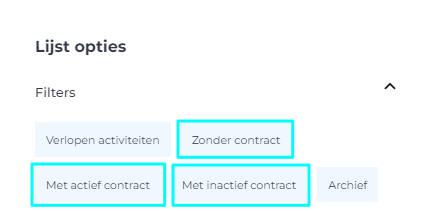
Link to contract is not copied with asset copy
It is possible in HUMBLE to copy assets with corresponding activities. When making one or more of these asset copies, the reference to a contract is not copied with the underlying activities. This was done deliberately in order not to accidentally make changes to substantive contract agreements with suppliers.

Categorize ‘Tickets’ by ‘Work Type’
A frequently asked question is the possibility to divide/categorize tickets in HUMBLE. For this we have introduced the ‘Work type’ field on the ‘Ticket’ screen. The list of work types is empty by default and can be filled to your own liking via Data Management! This list is also used on the ‘Revisions’ screen.
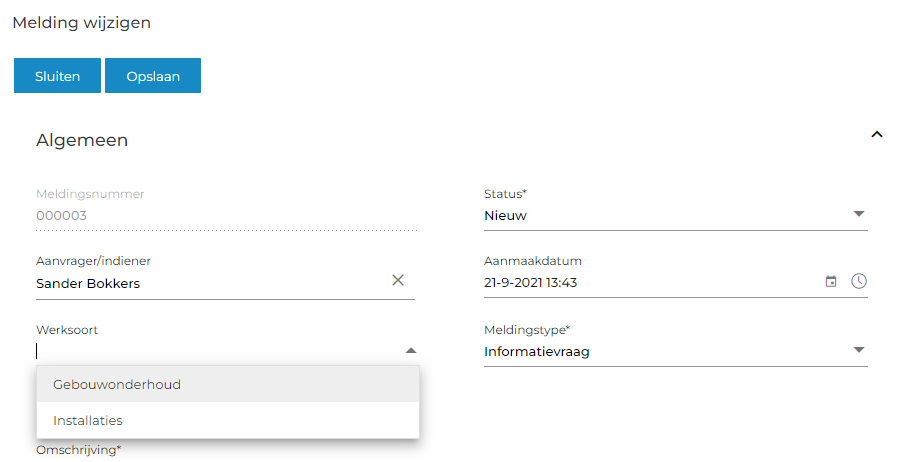
Multi-Select added to ‘Tickets’ screen
It is now possible to archive tickets using Multi-Select. Of course, in the context of contract management changes, it is also possible to link a contract.
Link existing MYMP activity to Sustainability ticket
It is now possible to link an existing MYMP activity to a Sustainability ticket. This makes it possible, for example, to make an existing replacement of a central heating boiler part of a Sustainability ticket regarding the installation of a heat pump. To do this, fill in the ‘Sustainability ticket’ field on the edit form of the ‘MYMP activity’.
Column ‘Highest priority defects’ available in the list of Assets
This column can be used to sort assets by priority (based on underlying defects). A condition score does not always say anything about the urgency of repairing one or more defects; the priority score of the defect does. The highest priority score is shown in the column of all non-archived (i.e. active) defects associated with the element. If no defects are linked, the column remains empty. The column can be enabled via ‘Columns’ to the right of the list.
Changes to the Sustainability Meters screen
A dashboard tab is now available on the ‘Meters’ screen in the ‘Sustainability’ module. It is also now possible to use Multi-Select for editing and archiving on the ‘Meters’ screen! Comments made in the ‘Remarks’ tab can now be clicked to the corresponding detail screen. And finally; from the detail screen of the meter it is now also possible to click through to the meter definition!
Sub tab ‘Remarks’ added to ‘MYMP activities’ and ‘Sustainability activities’
With this update, a sub tab ‘Remarks’ has become available for the activity types ‘MYMP activities’ and ‘Sustainability activities’. These tabs show, among other things, when an executive/supplier has been notified of the task to be performed (and by whom).

Fixed refresh on ‘History’ sub tabs
Unfortunately, the contents of all ‘History’ sub tabs were not automatically retrieved recently. This was done by clicking on ‘Refresh’ once. However, it seemed as if there was no history. This has now been fixed. The history is loaded immediately upon opening the tab.
‘My profile’ did not open
When you tried to open ‘My profile’ at the top right, nothing happened. So you couldn’t change your photo and/or name. This has been fixed with this update.
Labels on Y-axis of dashboard cards can be set
This makes it possible to convert the Y-axis of dashboard cards from 1 to 5 to 2011 to 2015 for example. For more information, please contact a HUMBLE specialist!
Correctly export date fields MYMP prognosis to Excel restored
Exporting an MYMP forecast is no problem. Unfortunately, date/time fields in the Excel were provided with extensive date/time stamps (with time zone and milliseconds). This has been fixed.
Removed empty tooltips
‘Empty’ tooltips were displayed at various places in the platform. These have now been removed or provided with an explanatory text.
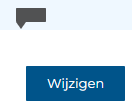
Extended general location filter window
In the location filter at the top right, a selection can be made of locations on which all data must be filtered. However, there was only room for 10 locations in the window. When selecting 20 locations, the filtering went well. However, if you wanted to see which 20 were selected, that was not possible. And when one was removed, the filter jumped back to 9 locations instead of 19. This window has now been modified. It is now expandable at many selected locations!
Location tree occasionally showed locations duplicate
In the location tree that you can see on the right (at Assets, for example), sometimes a building (or other location) displayed double. Because this is incorrect and confusing, we’ve fixed it with this update!