We are glad to inform you that version 22.09.280 has been released! Below you will find the release notes for this update. This update is focussed on Document management and Lists+filters!
It has already been a year since we launched the latest version of HUMBLE! We humbly thank YOU. Without you, HUMBLE Online Software Platform would not be what it is today. On to another great year with cool new functionalities! Check out our video here!

Through this update, document management in HUMBLE has been significantly improved. The changes are mainly for easier retrieval of documents and images. We briefly take you through all the improvements!
Document filter available
A ‘Location filter’ was already available on the left-hand side of the screen. This filter bar can now be collapsed in its entirety using the filter icon to the left of the ‘Add’ button. But the best part is; a ‘Document filter’ has been placed below it. So it now becomes extra easy to filter for documents.
For example, one of the filter options is to filter documents that are NOT yet linked to other data in HUMBLE at once. This filter option makes the ‘Inbox’ menu button in the ‘Document Management’ submenu redundant. So that button has been removed by this update.
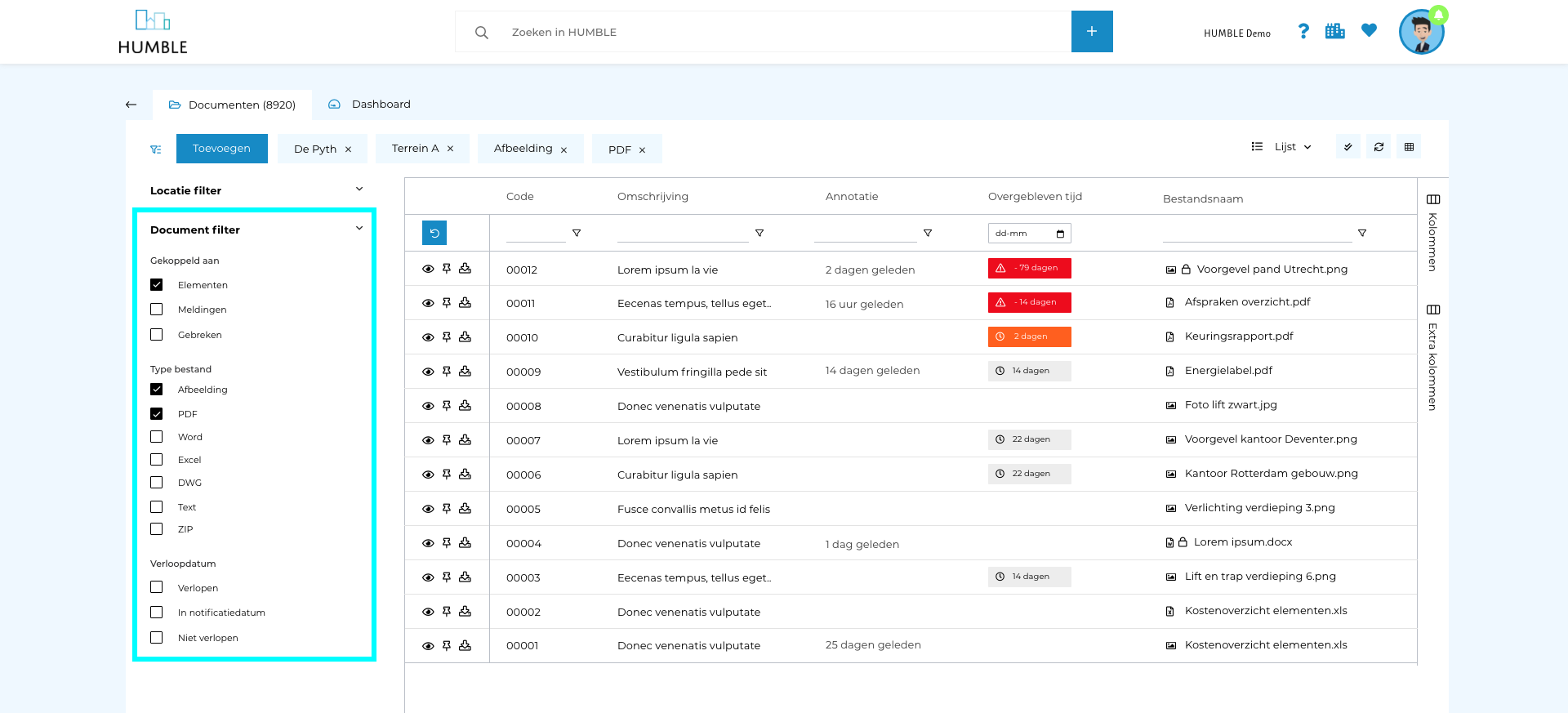
Mailing documents to HUMBLE
It was already possible to email documents and images to various data within HUMBLE. Think, for example, of emailing/uploading documents to an element or a specific compliance activity. It is now also possible to mail documents to the Document Management module using a single mail address. Save this mail address in your address book and you can always easily mail documents and images to HUMBLE. Mailed documents can be easily linked via the Document Management.
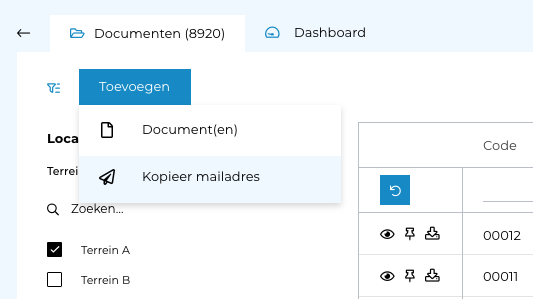
Confidential documents
We introduced the option to save documents as ‘confidential’ earlier this year. But the difference with a ‘non-confidential’ document is now clearly shown through the ‘lock’ in the line and on the detail page of a document. So of course it is now also possible to easily filter confidential documents using the document filter.
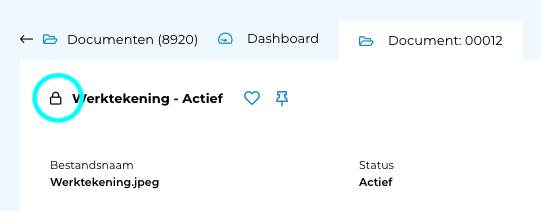
Tile view has been improved
In the previous version, there was a list view and a picture view. These were selectable through tabs at the top of the screen. This has now been moved to a drop-down list at the top right. We now have the ‘List’ and ‘Tiles’ options in the document screen. The tile view shows a preview of different document types (images, DWG drawings, as well as PDF and Word+Excel files). When you move your mouse over a tile, you will see a number of buttons pop up. These allow you to view or download the document, among other things.
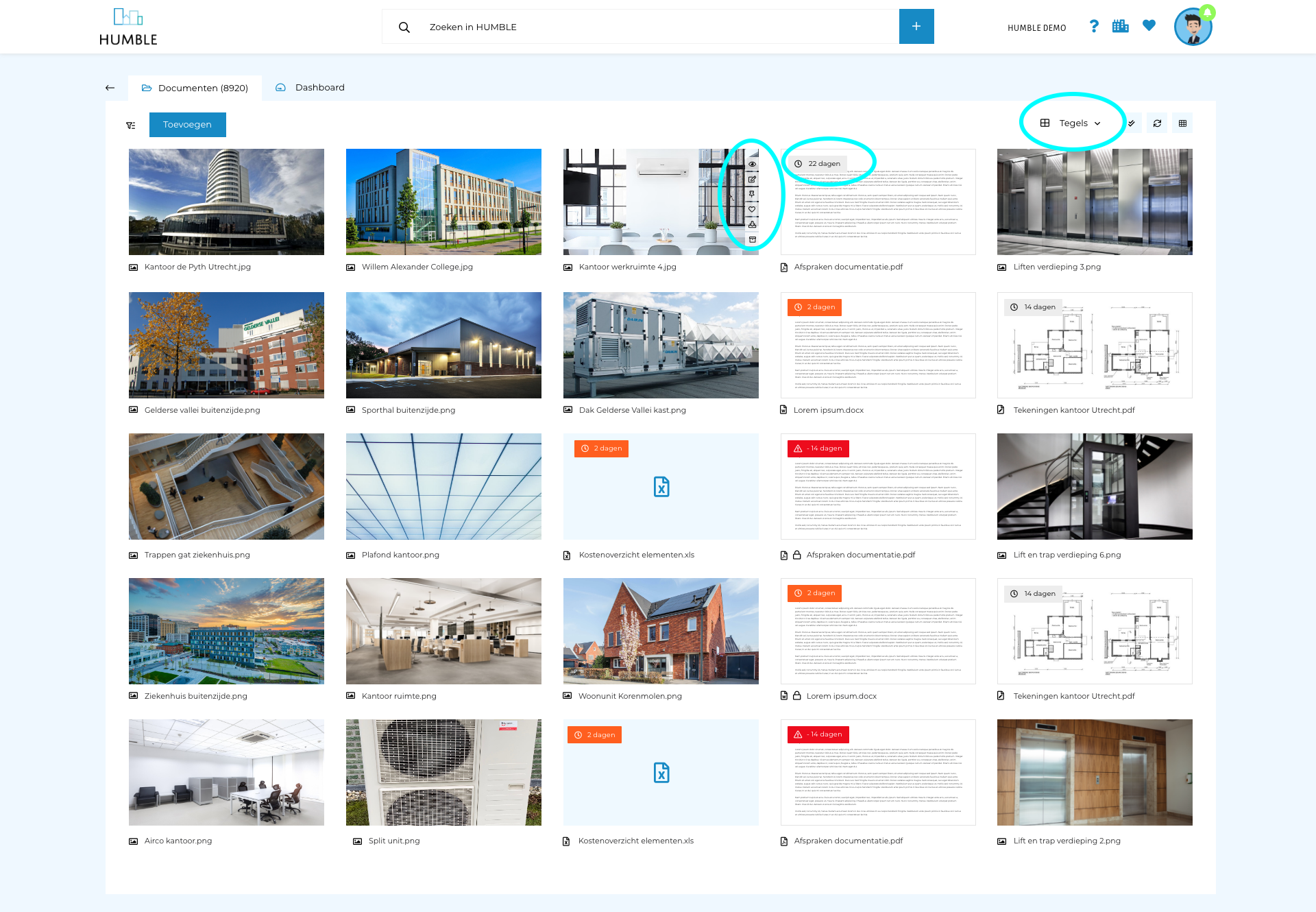
Expiry date more visible with timer
In both view options (list and tile), and in the detail screen, a descending timer is shown for documents with an expiry date. This date can be set for each document. A notification period (in days) can also be set. From the expiry date minus the notification period, the timer will turn orange to indicate that action is required.
In a future update, we will ensure that a message is sent to the users concerned on the notification date.
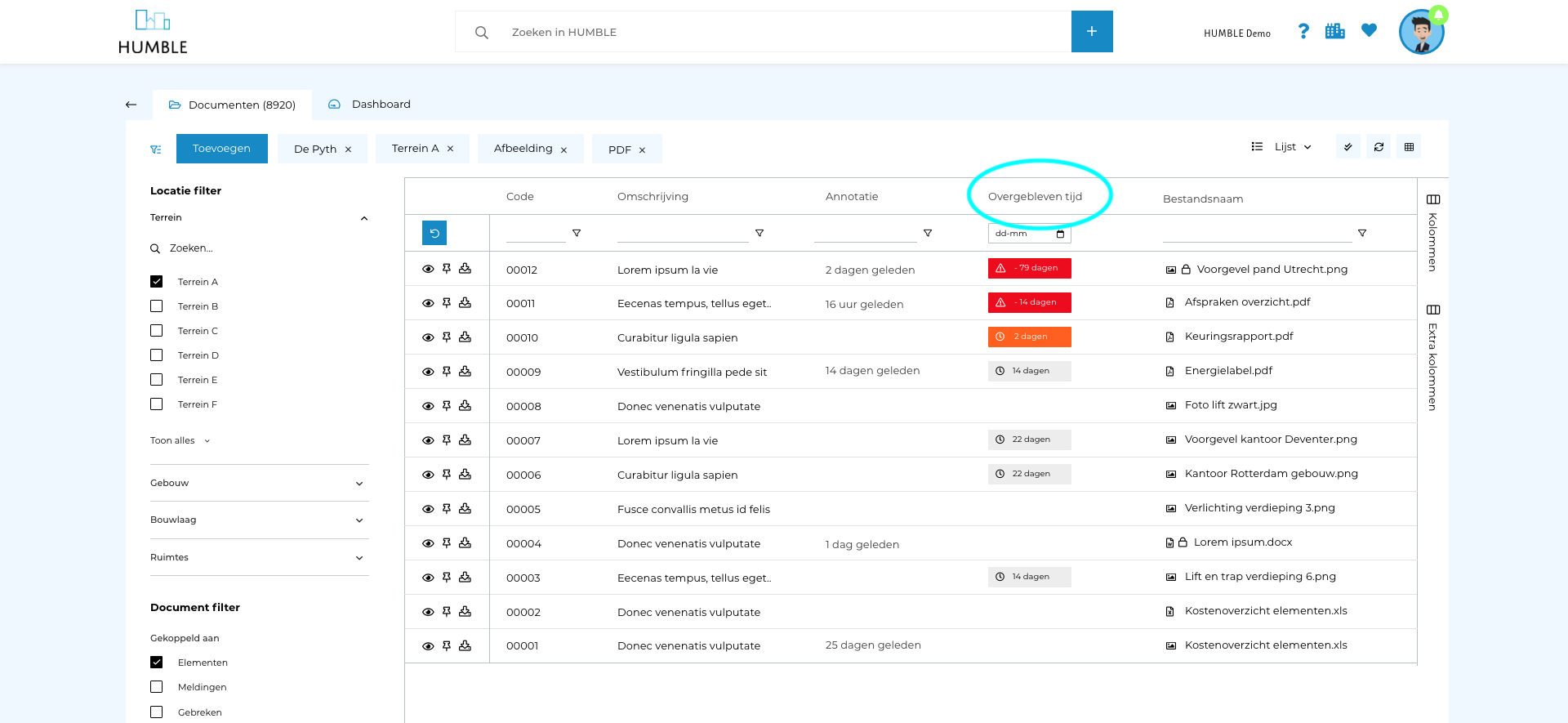
Annotated documents
Documents or images on which changes/texts/arrows and the like have been placed using the tool in HUMBLE are called ‘annotated documents’. We made the ability to annotate available through the document screen earlier this year. From now on, it is possible to see in the list view whether a document has annotations and thus also when they were last done. Using the ‘Download’ button on the details screen of a document, you can choose whether to download the original or the version with annotations.
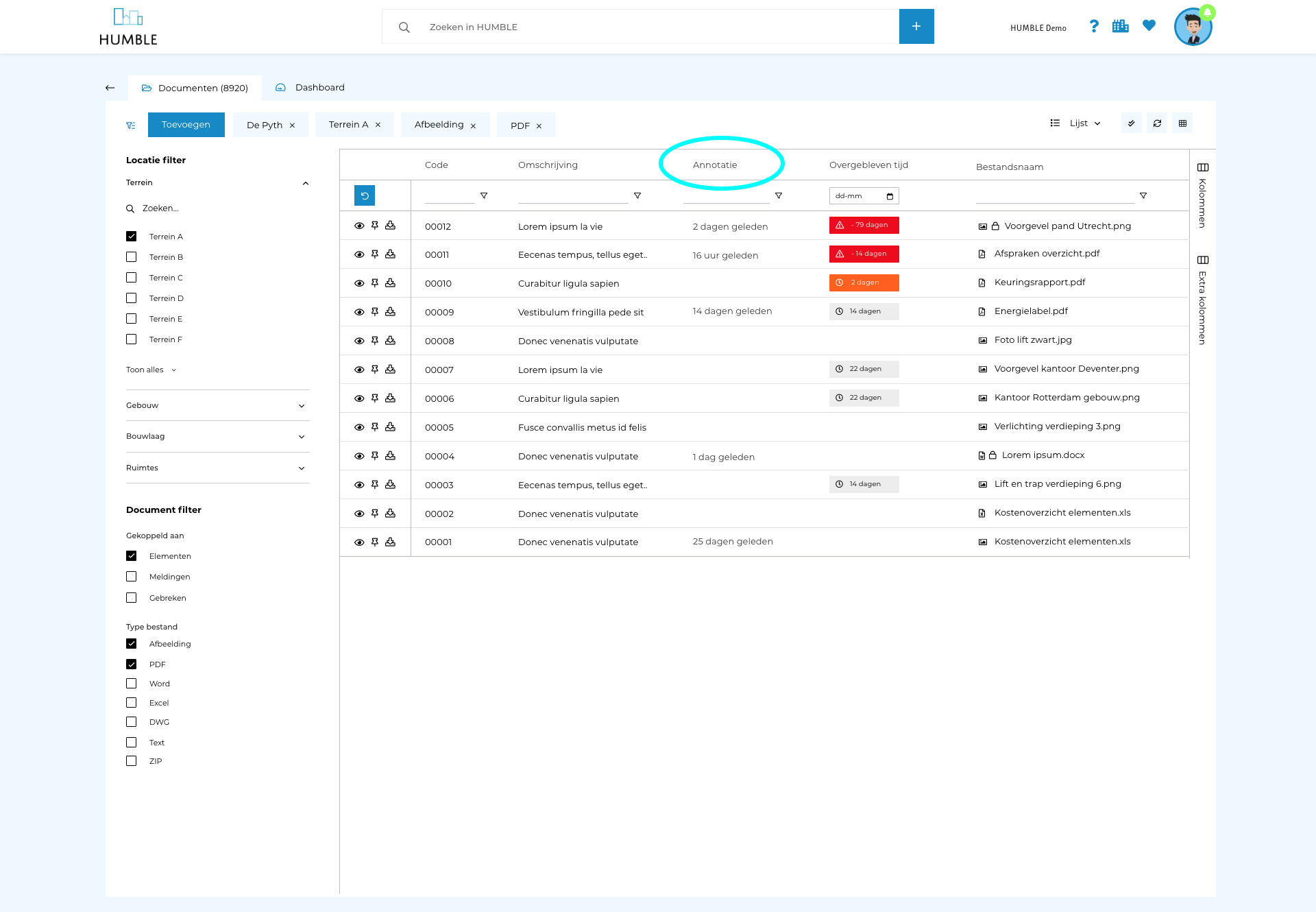
Edit images
Besides the fact that documents can be annotated, images can also be edited. To do this, click on the preview of the image in the detail screen. With this simple tool, an image can be rotated, flipped and cropped. When you click on ‘Save’ at the bottom, your changes will be implemented!
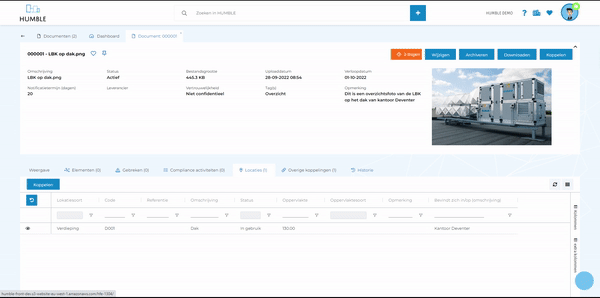
Multi-select options
The Multi-select options in the document screen have been extended. In addition to linking, it is now possible to change, archive, pin and download documents in bulk.
It is possible to link in bulk to; elements, defects, locations, inspections, MJOP activities, notifications, revisions and contracts.
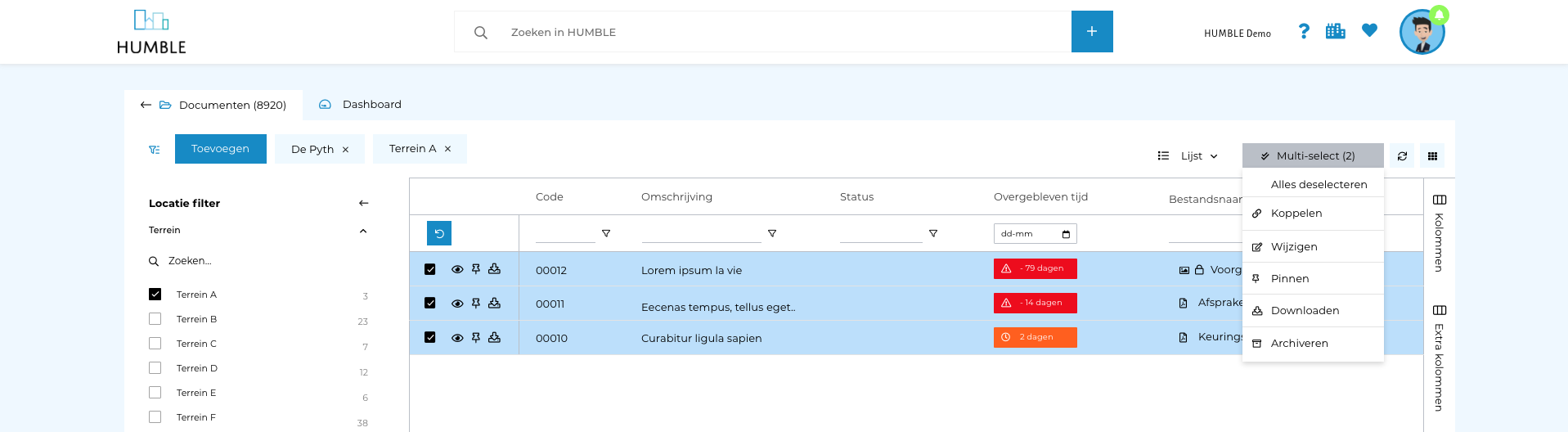
More file formats!
This update also makes it possible to add multiple file formats! We now support the following formats; bmp, gif, jp(e)g, png, psd, tif(f), csv, eml, msg, doc(x), vsd(x), xls(x), pdf, dwf, dwg, dxf, mov, mp4, mpeg, zip. The underlined file formats can be viewed within HUMBLE using the view tool.
Document detail screen optimisation
We have optimised the document screen. A number of buttons have been added at the top right to easily perform actions (Edit, Archive, Download, Link). Below these buttons, a preview of the document is shown (if available). At the bottom of the screen, in the ‘View’ tab, the document is shown (if available). The other tabs show what this document is linked to.
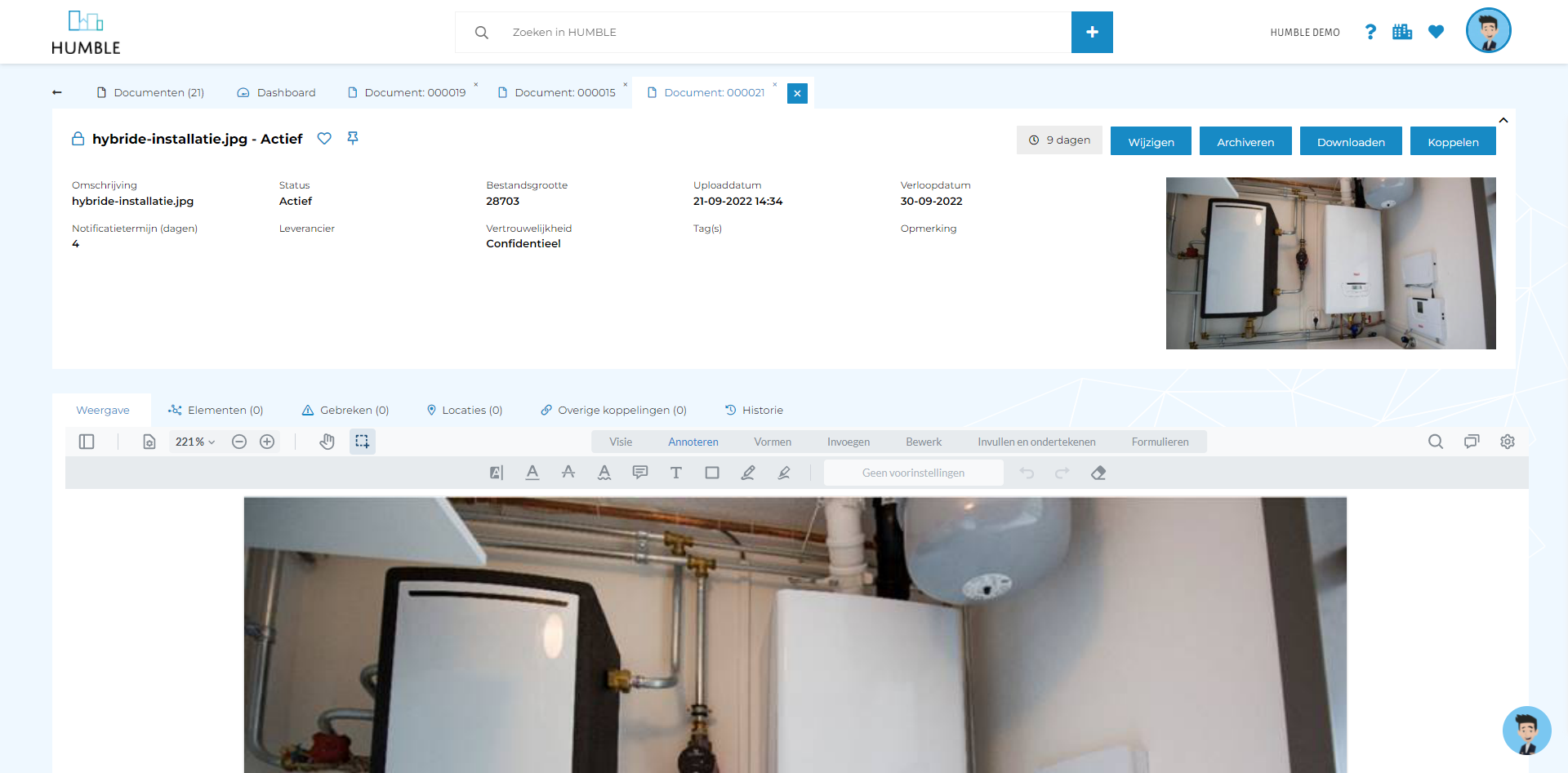
Document links
A document can have multiple links to data in HUMBLE. These include elements, defects, compliance activities, notifications and so on. In the detail screen of a document, the most frequently used tabs for document links are shown at the bottom. All other links are shown via the ‘Other links’ tab. Using the ‘Link’ button, one or more links can be created per document. Super handy!
Documents and images sub-tabs merged
This update merges the sub tabs ‘Documents’ and ‘Images’ on all screens in HUMBLE. Both documents and images are referred to as ‘Documents’ in HUMBLE. The ‘Images’ tab thus disappears. However, as in the document view, the ‘Documents’ sub tab can also be displayed in the tile view. This view is similar to the old images tab. All functionalities of the revamped documents screen can be found in the ‘Documents’ sub tab. In the tile view, it is possible to set a primary image for (for example) the element where you opened the tab.
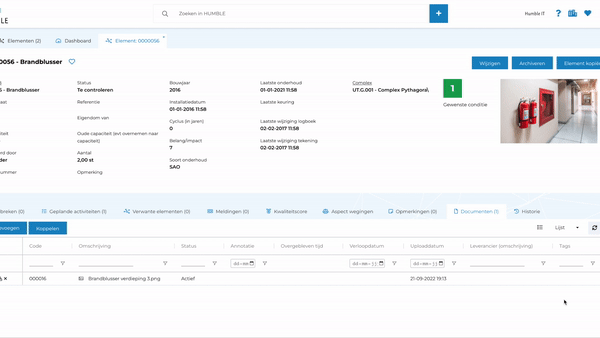
This update simplifies filtering and searching for data even further! More quick filters can be applied and it is also easier to see what the data has been filtered on. We are happy to show you!
Quick filters have been extended
In the filter bar above the rows of data, it is now possible (for list fields) to filter by multiple options! For example on Element fields, filtering can be done on more than one status at a time. This is a frequently requested functionality that has become available through this update!
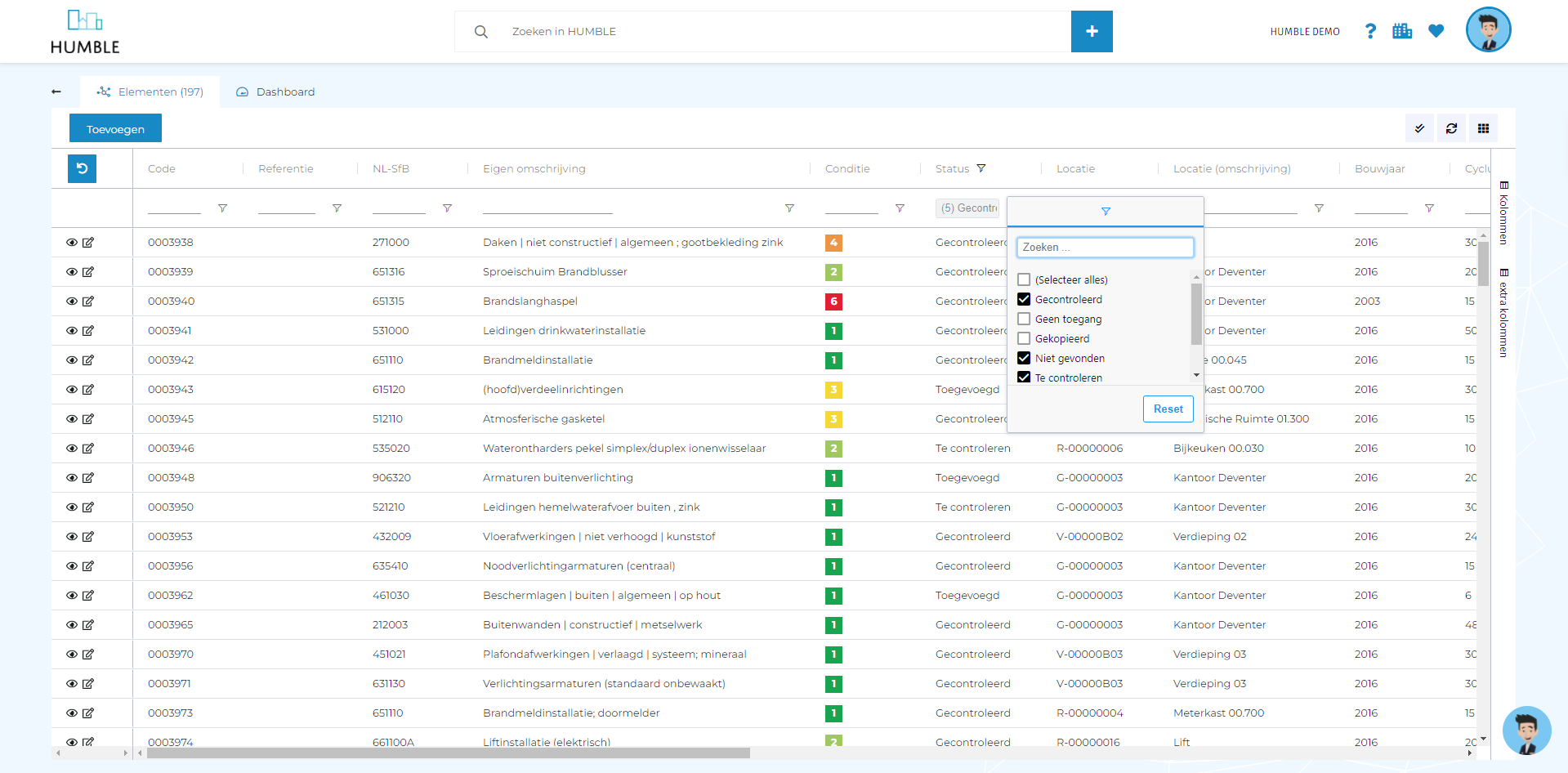
Quick filtering with right mouse button
When you are in the list of data, you can display a menu on each value using the right mouse button. Depending on the type of field, a number of filter options appear. For example, for a date field you can filter on a date range, or on dates from a certain date. For all columns, you can filter whether they are filled somewhere in the data, or not. Super handy!
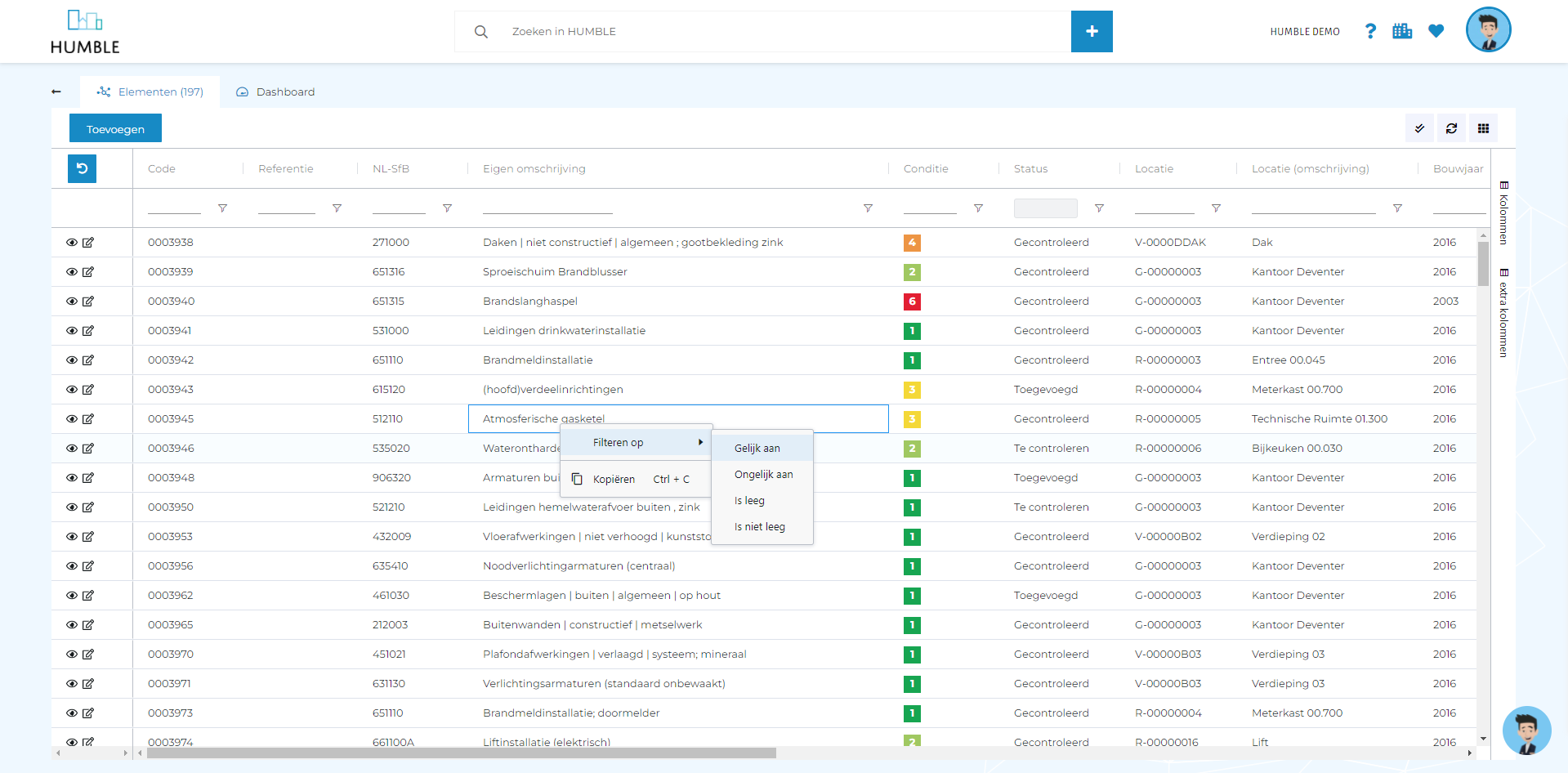
Filters become visible and can be easily undone
The selected quick filters in the list appear at the top of the page. Also when a filter has been done in the location filter at the top right, it is shown. The cross can be used to undo each filter individually. Hovering over the filter value shows for which column this filter applies. Please note; when entering a search term in the search bars above the columns, this is NOT shown in the filter buttons.
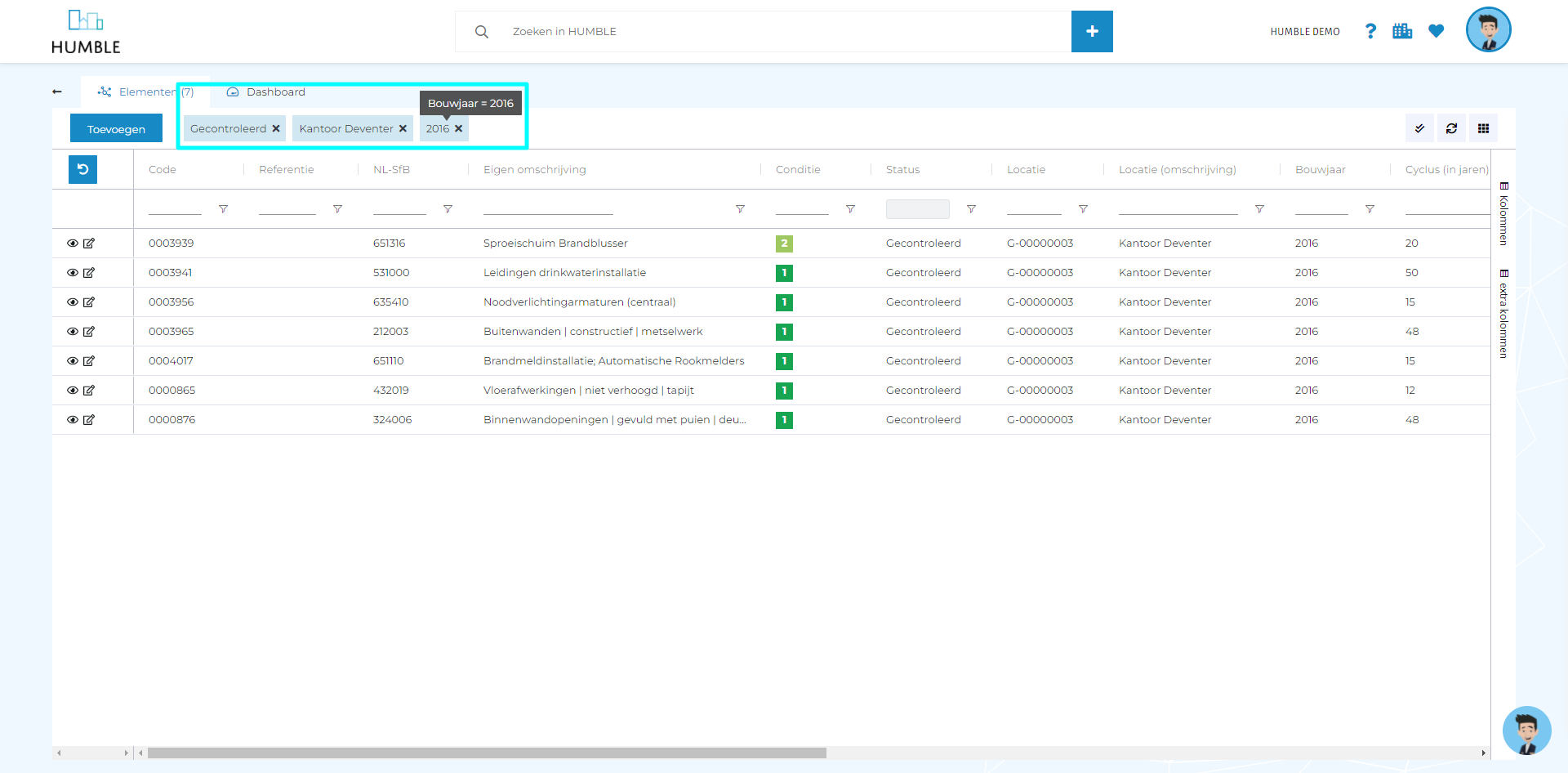
Number of records and archive button changed
The number of records in the list can now be found in brackets behind the screen name.
The button to show the archive is still in the same location (on the right via ‘Settings’ and then at the very bottom; ‘Show archive’). However, when you call up the archive now, the addition; ‘archived’ does not appear as it did before. A ‘Archive’ button is placed in the top bar. You can use the cross to easily click it away again. When the archive is open (you can see the ‘Archive’ button), you can see the number of archived records in the top left-hand corner between brackets.
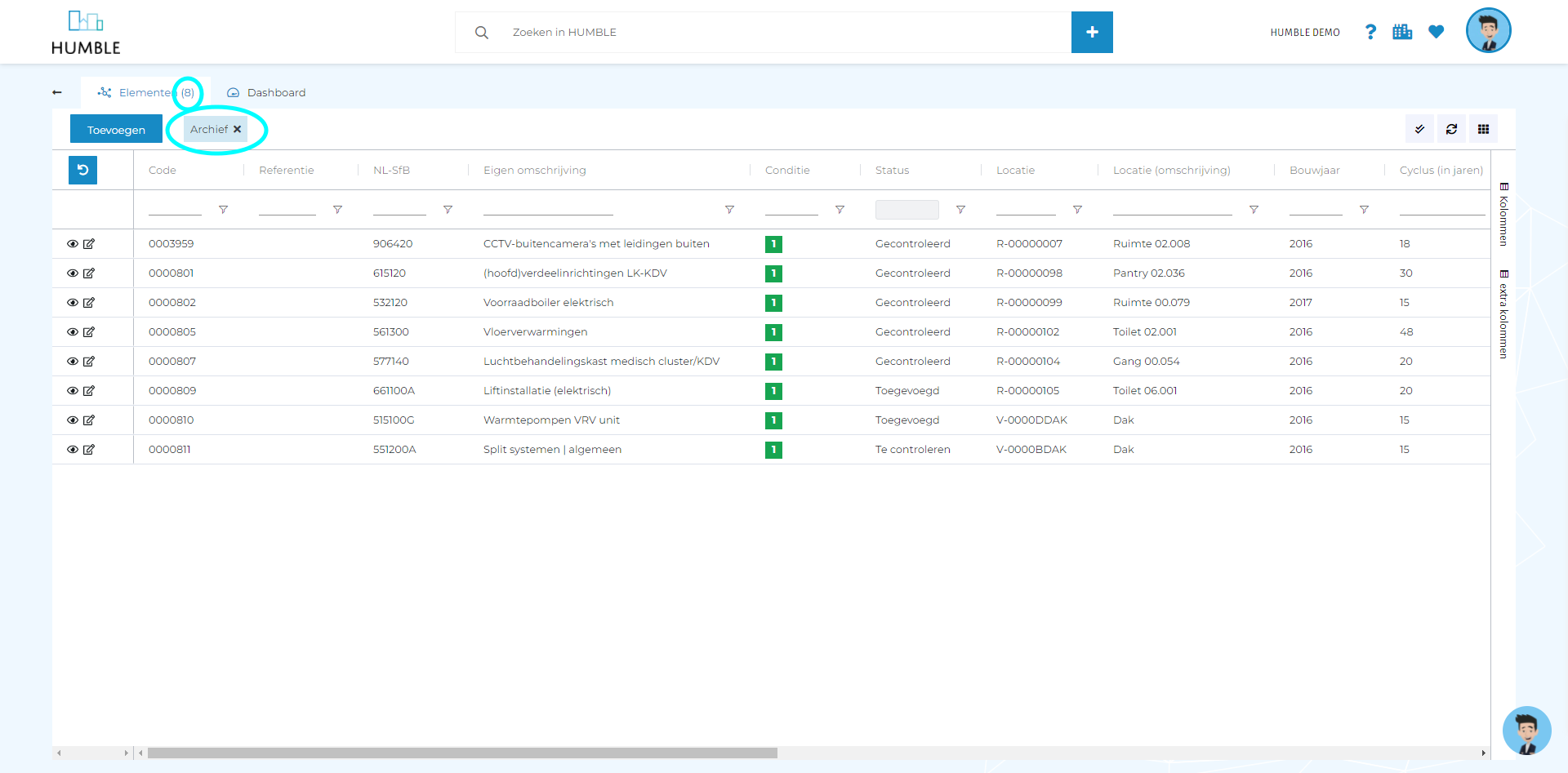

HUMBLE basic training available through your HUMBLE assistant; James!
With the previous update, we introduced James, your assistant within HUMBLE. Since that update (at the beginning of this month), we have taught James the basic training of HUMBLE (which was previously through Eduflow), so he can transfer his knowledge to you. From now on, James can be found at the bottom right should you need help!
Tile view of the ‘Buildings’ screen updated
Similar to the tile view for the ‘Documents’ screen, the ‘Buildings’ screen now also has an updated tile view. In the future, we will also make this view available on the ‘Elements’ screen, among others!
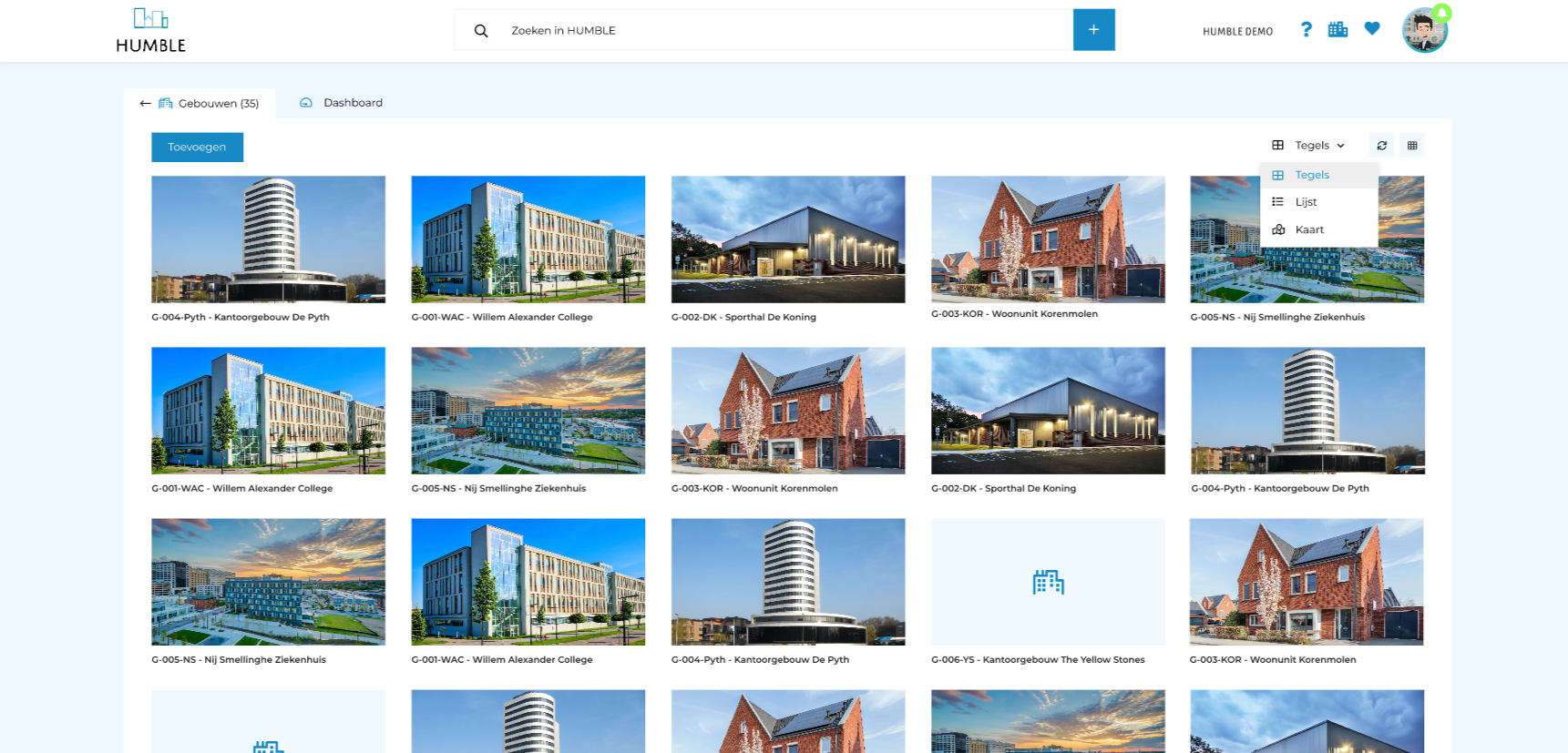
On the ‘NL-SfB’ and ‘Elements’ screen, periodicity is now shown at ‘Cycle’
Both in the list, the edit screen and the details screen, no periodicity was shown in the ‘Cycle’ field until this update. This has now been added to the field name both on the ‘NL-SfB’, and on the ‘Elements’ screen. In all these cases, the ‘Cycle’ field has been renamed to; ‘Cycle (in years)’.

Coloured column ‘Time left’ fixed at ‘Locations’ and ‘Elements’, also added to ‘MYOP activities’
In the ‘Scheduled activities’ sub tab on the ‘Locations’ and ‘Elements’ detail screens, the coloured column ‘Time left’ was not working properly. This has now been fixed. Both for ‘MJOP-‘, and ‘Compliance activities’, a descending clock is now neatly displayed in these sub tabs. When the activity has expired, or is not applicable, the column is hidden. For completeness, the ‘Remaining time’ column has now also been made visible by default in the list of ‘MJOP activities’.
Filtering on currency fields now works properly
Filtering fields where amounts were stored did not really work. This has been fixed with this update. In addition, with the changes described under ‘Lists and filters’, searching and filtering have immediately been improved!
Filtering on date range did not work
This bug has been fixed. Using the search bar, it is now possible to filter on an entered date range. It is also possible, using the changes described under ‘Lists and filters’, to do this from within the list (by right-clicking on a specific date)!
Disabling data sharing with other organisations did not work
This bug has been fixed with the highest priority over the past period. This did not result in data still being visible when it should no longer have been.
Status changes were temporarily not automatically registered on notifications
This was a bug that has now been fixed. Status changes are again saved in the ‘Comments’ tab of a notification.
Uploading multiple documents simultaneously when creating a revision did not go well
A single document did go well. It has now been fixed that multiple documents can also be uploaded at the same time when creating a new revision.
Filtering on custom fields has been fixed!
This has now been fixed. The columns of custom fields now respond the same as any other column.
