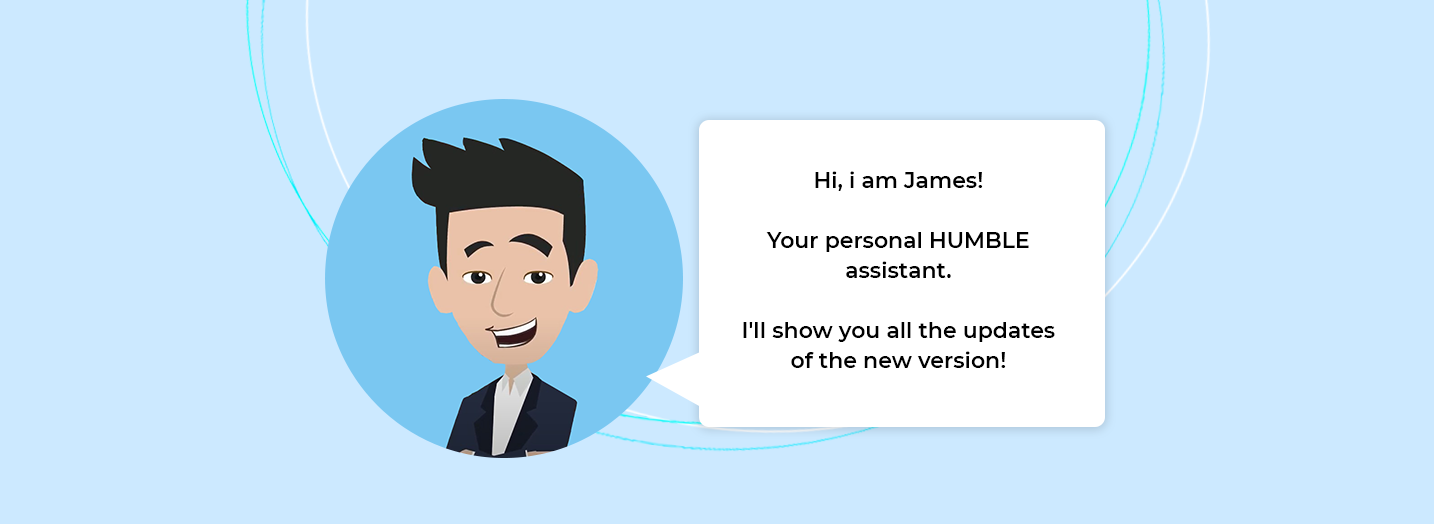New! Your personal assistant; James
From this version, James will take you through the functioning of the functionalities in HUMBLE. He will guide you through all additions/changes in the updates of our application. In addition, there is also a flow available in which the basics are explained; very educational for new users! Ultimately, all e-learning training courses will also be integrated in this solution!
Colors in ‘Time Remaining’ column optimized
With this release, the colors in the ‘Time remaining’ column have been optimized. Green means now; the activity is ready (this used to be; there is still time to complete the activity on time). The remaining time is no longer only indicated in days, but if it concerns several years, for example; ‘1 year, 241 days’.
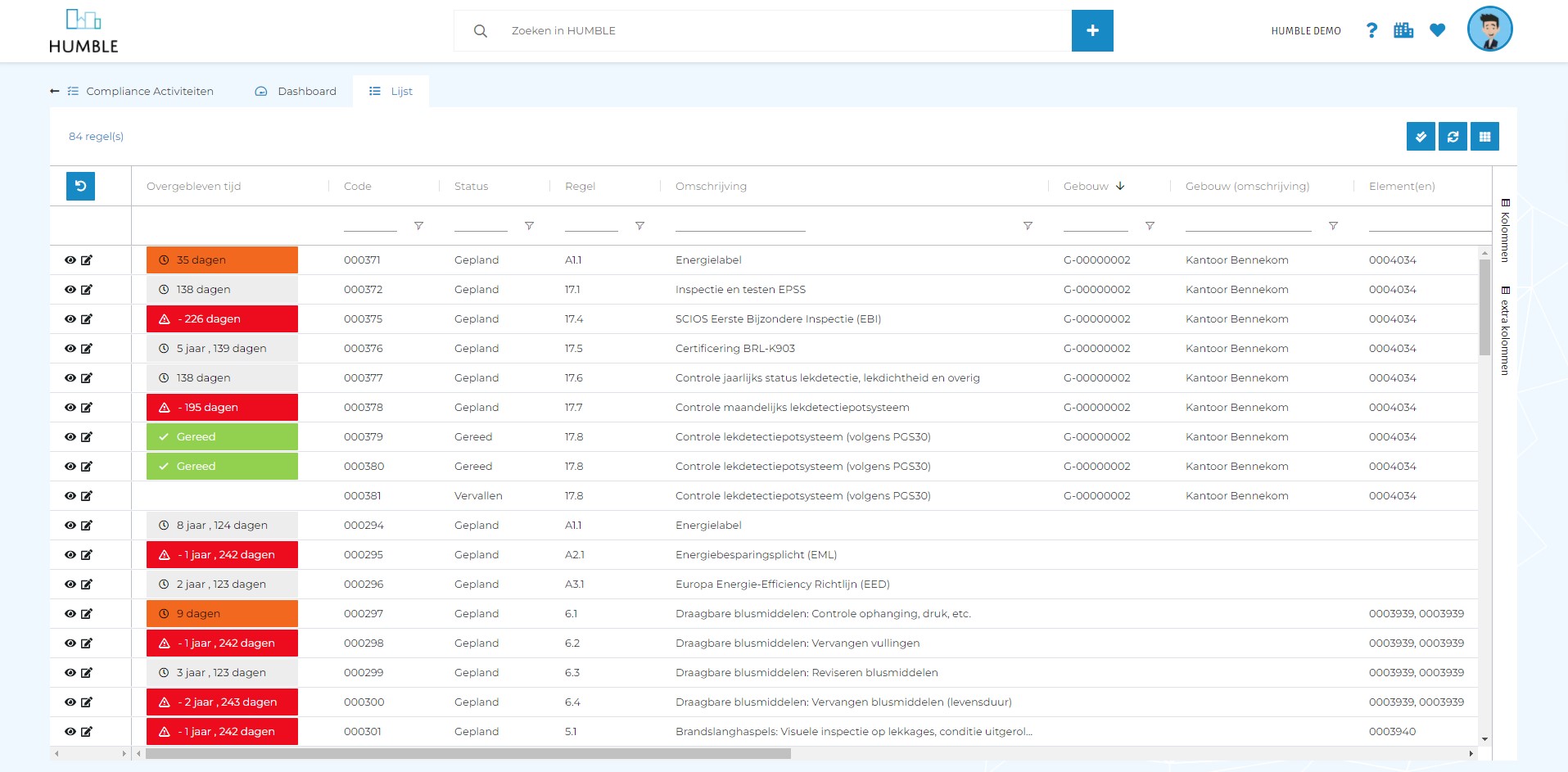
Uploading (expected) proofs has been improved!
This is the biggest change of this update. It is now much easier to upload evidence for a compliance activity. When you open an activity using the detail button (eye icon) you will see that the screen is structured differently.
At the top right is a progress bar that visually shows how much proofs has already been uploaded, and still needs to be.
A special sub tab is visible at the bottom (called ‘Proofs’). The sub tab is divided into two columns. On the left are the uploaded/linked documents and on the right are the expected proofs from the compliance ruleset.
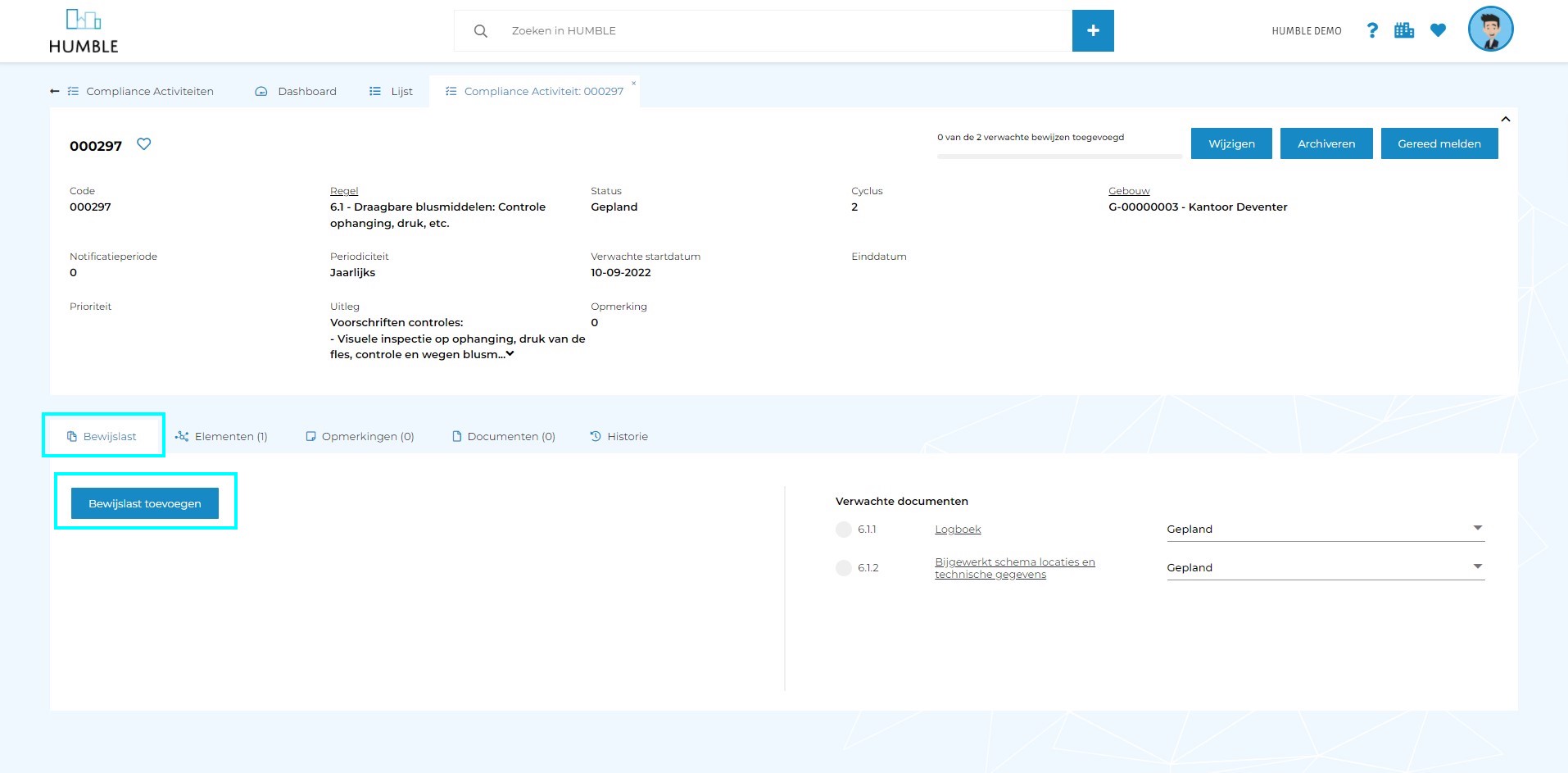
If you want to add a document, click on ‘Add proof’ on the left. You can then choose from; uploads, recent uploads, documents that are linked to the assets associated with the compliance activity, or documents that are linked to previous comparable compliance activities.
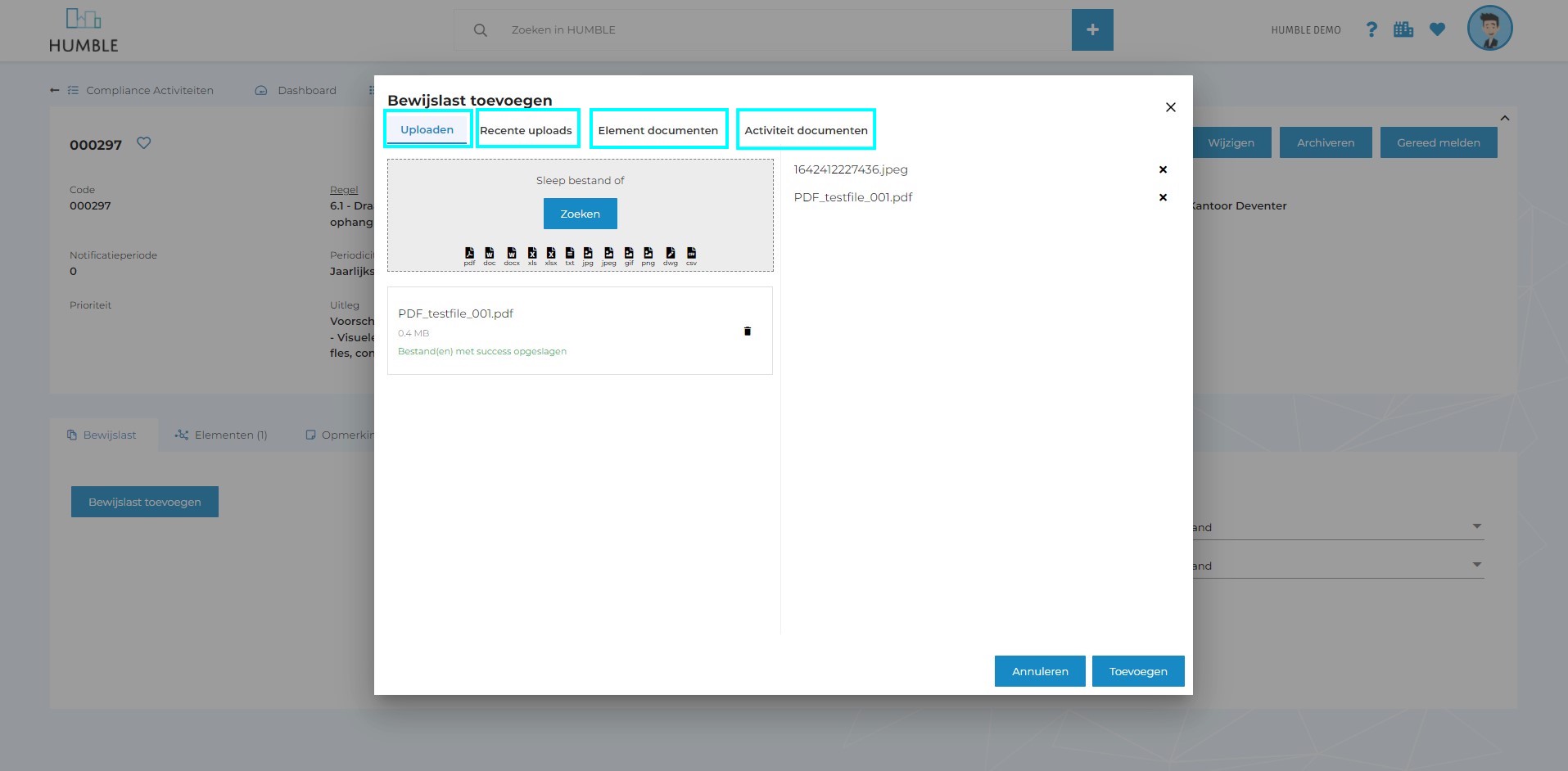
When you have uploaded one or more documents to the compliance activity, you can link them to the expected proofs. You do this under ‘Link(s)’. Here you can choose from the ‘Expected documents’ or ‘Expected checklists’ shown in the right column. For example, if you have one document that contains proof for two expected proofs, then you choose both proofs at ‘Link(s)’. A green checkmark appears if an uploaded document is linked to an expected document. If desired, a status can be determined for each expected proof.
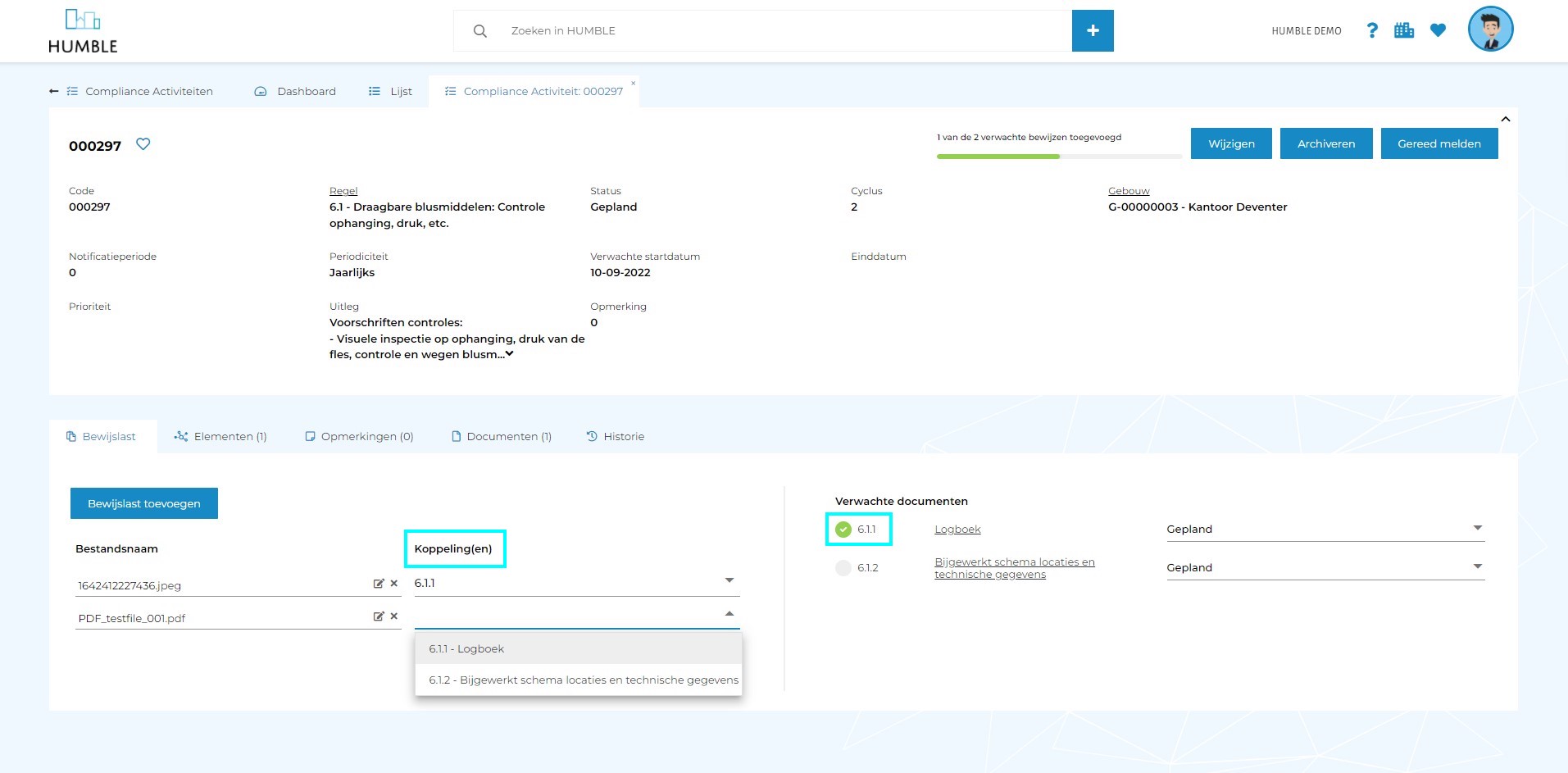
When you have uploaded all the evidence, and possibly linked it, you can report the compliance activity ready. This can be done by changing the activity or by clicking ‘Report done’ at the top right of the screen.

For more information about these functionalities, please contact a HUMBLE consultant!

Cards on dashboards are now clickable!
As of this release it is possible to click on content of dashboards cards. For example, with a card with a NEN2767 condition score distribution over assets (pie shape). When clicking on the ‘slice of pie’ of condition 3, a tab will over in which the assets list is opened; filtered on condition 3!
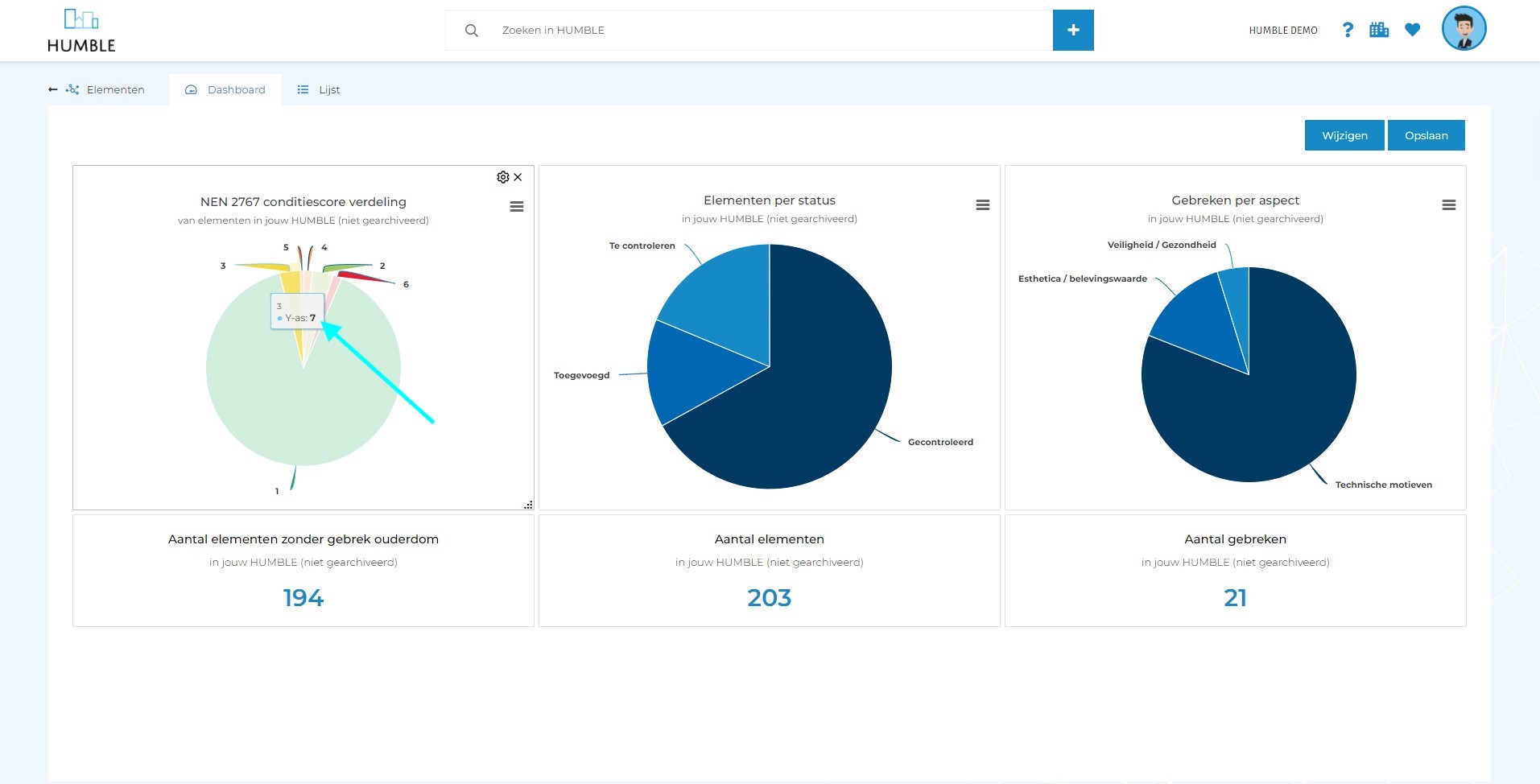
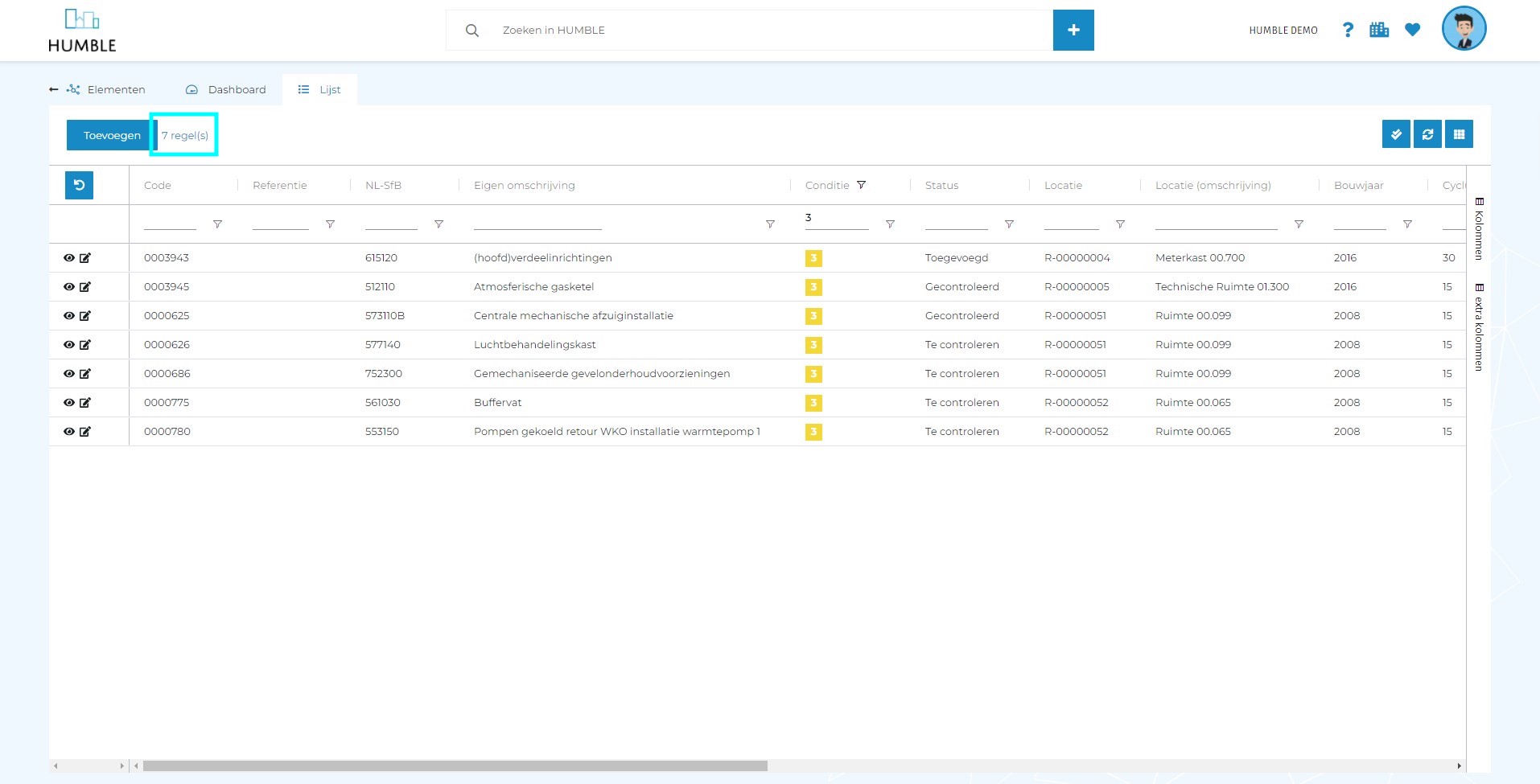
Location type ‘Residential layers’ now also has a Dashboard
All location types in HUMBLE (from ‘Terrains’ to ‘Workspaces’) have a dashboard page, only ‘Residential layers’ do not yet. This update ensures that this is now the case!
Dashboard cards that do not exist yet can be added to HUMBLE by yourself!
When you have sufficient technical knowledge about KPIs and HighCharts, you can add/manage dashboard cards yourself (not yet existing) in HUMBLE. In this update, a special screen (‘Cards’) has been added to the ‘Application mangement’ menu of the application for this purpose. For the time being, we expect that mainly the HUMBLE consultants will make use of this functionality. Let us know if you want to get started with this yourself!

HUMBLE Available in Dutch, Engelish, Spanish, French & German
From this release, HUMBLE can be used in two additional languages (Spanish & German). Besides Dutch, English and French were already available. All languages has been updated and completed. All new functionalities have therefore also been translated!
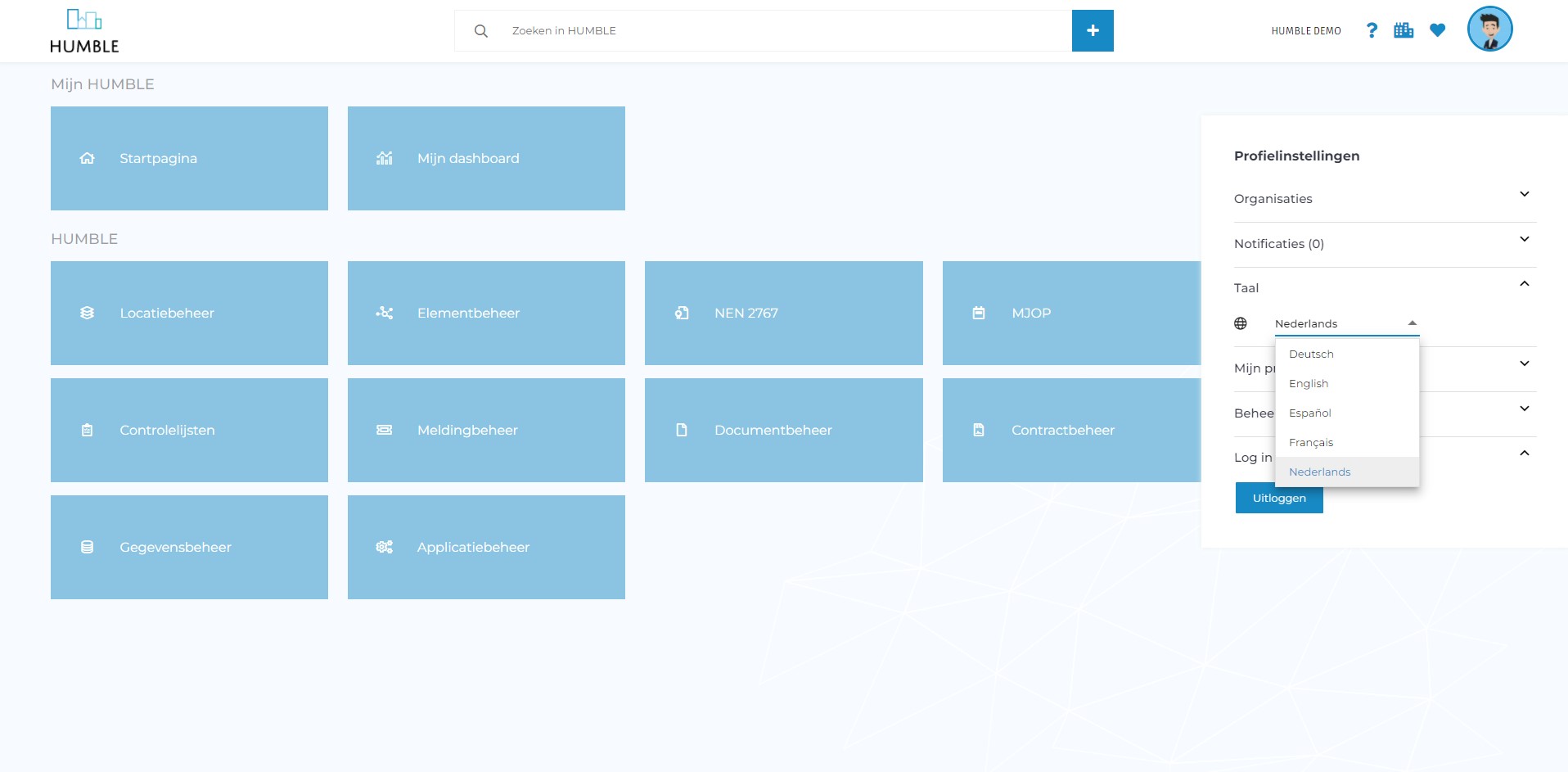
Importing by import templates is now available!
Until now it was only possible for HUMBLE consultants to take care of data imports. An ‘Import’ button has now been added to the ‘Application management’ menu. All available import templates made by us can be selected and downloaded here. When you have prepared an import template in csv, you can import it yourself into the HUMBLE platform. Very useful! If you are missing any import templates, please let us know!
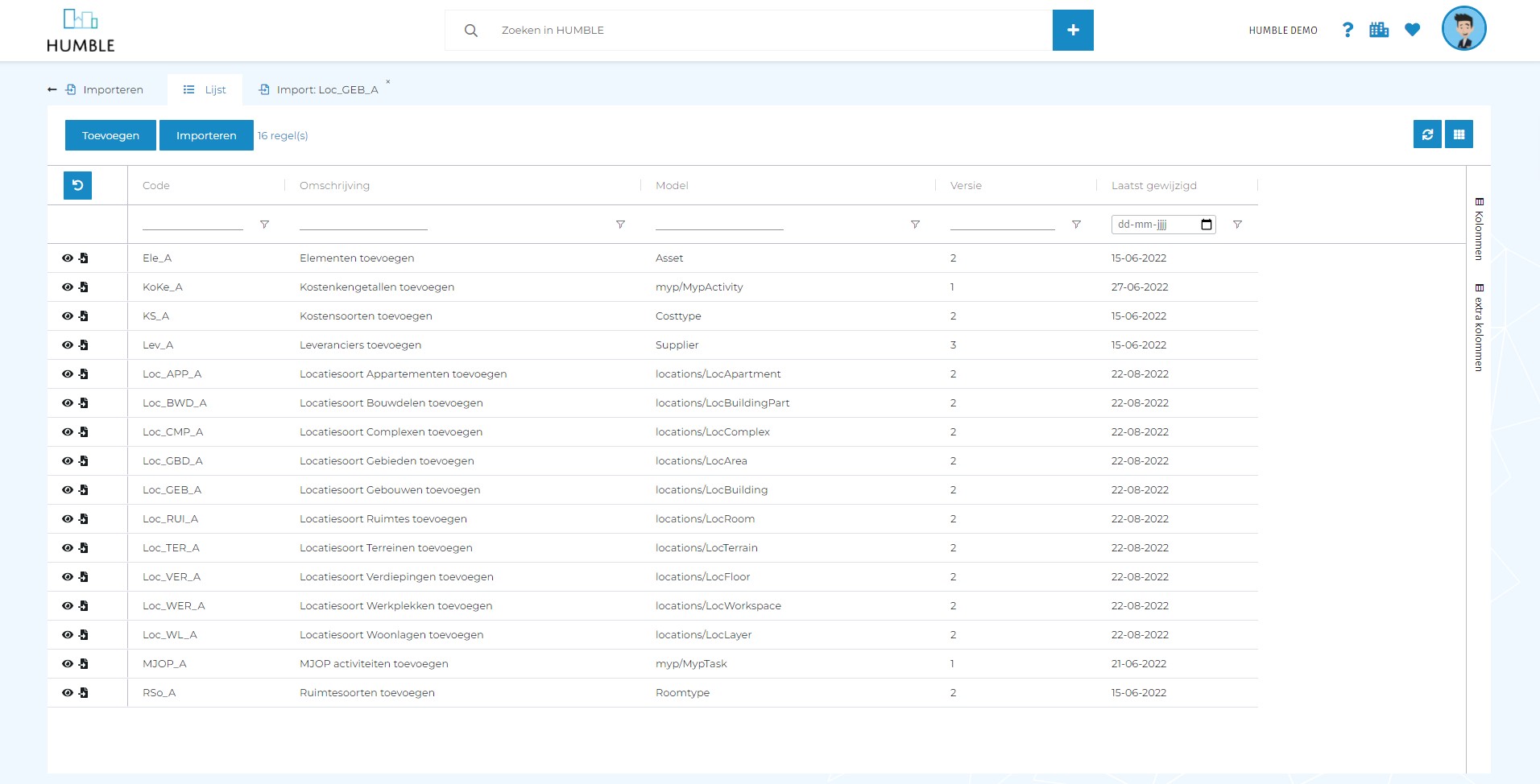
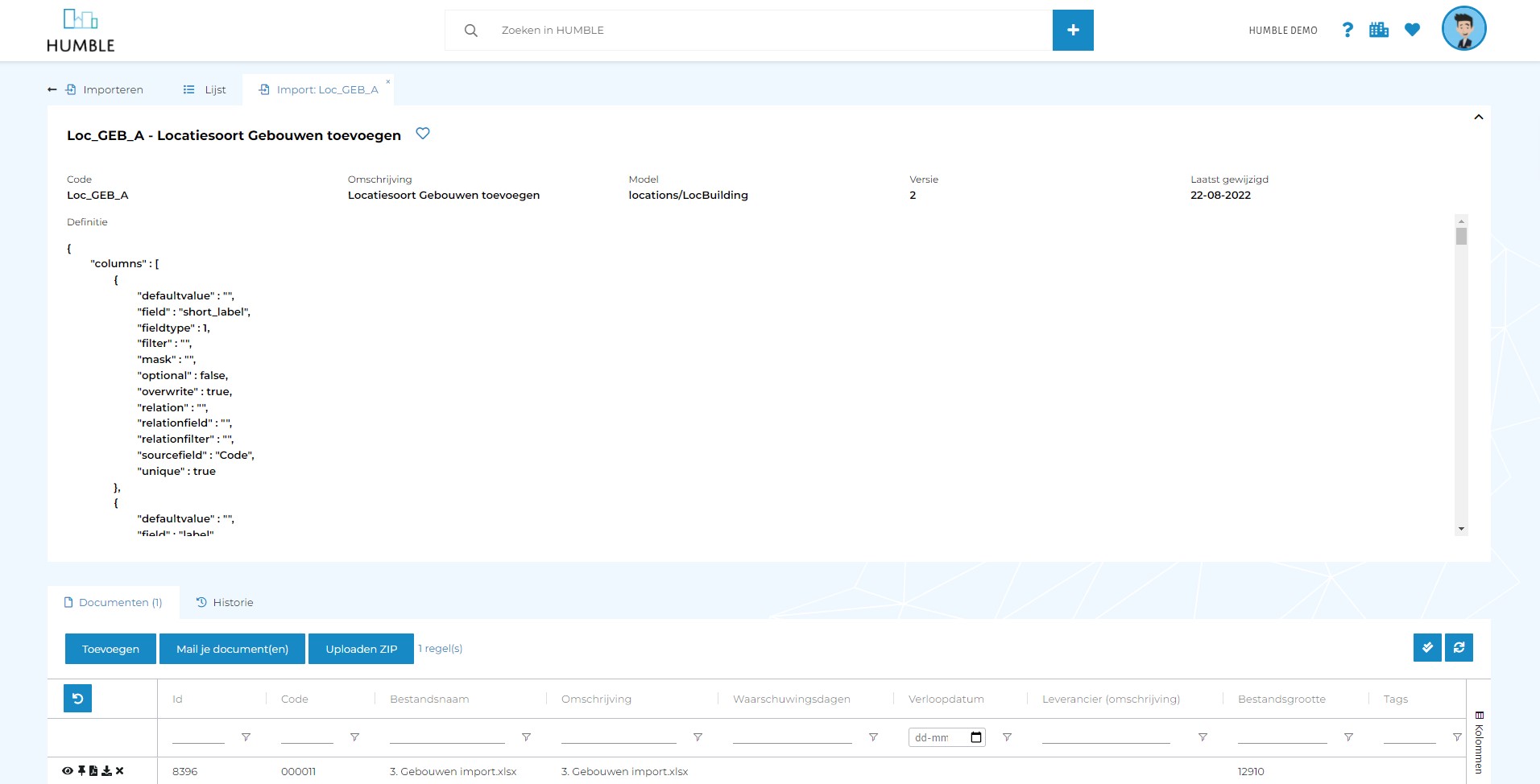
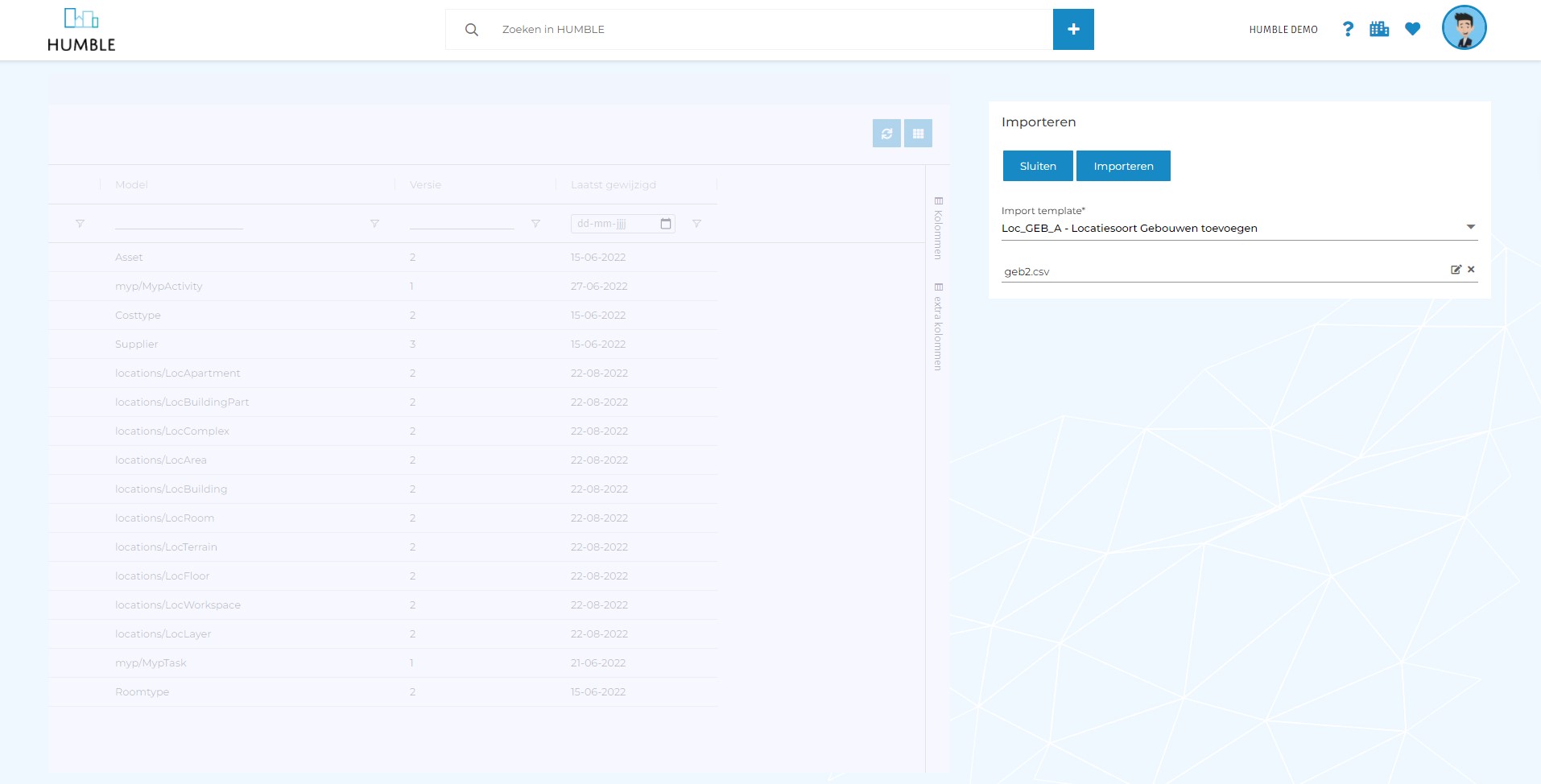
Add your own logo and organization colors to HUMBLE!
As of today, you can convert HUMBLE colors in your own organization colors if desired. In addition, you can place a logo on the top right instead of an organization name. You can easily adjust this on the ‘Settings’ sub tab of your ‘Organization’ (via ‘Application management’). A HUMBLE consultant can help you with this!
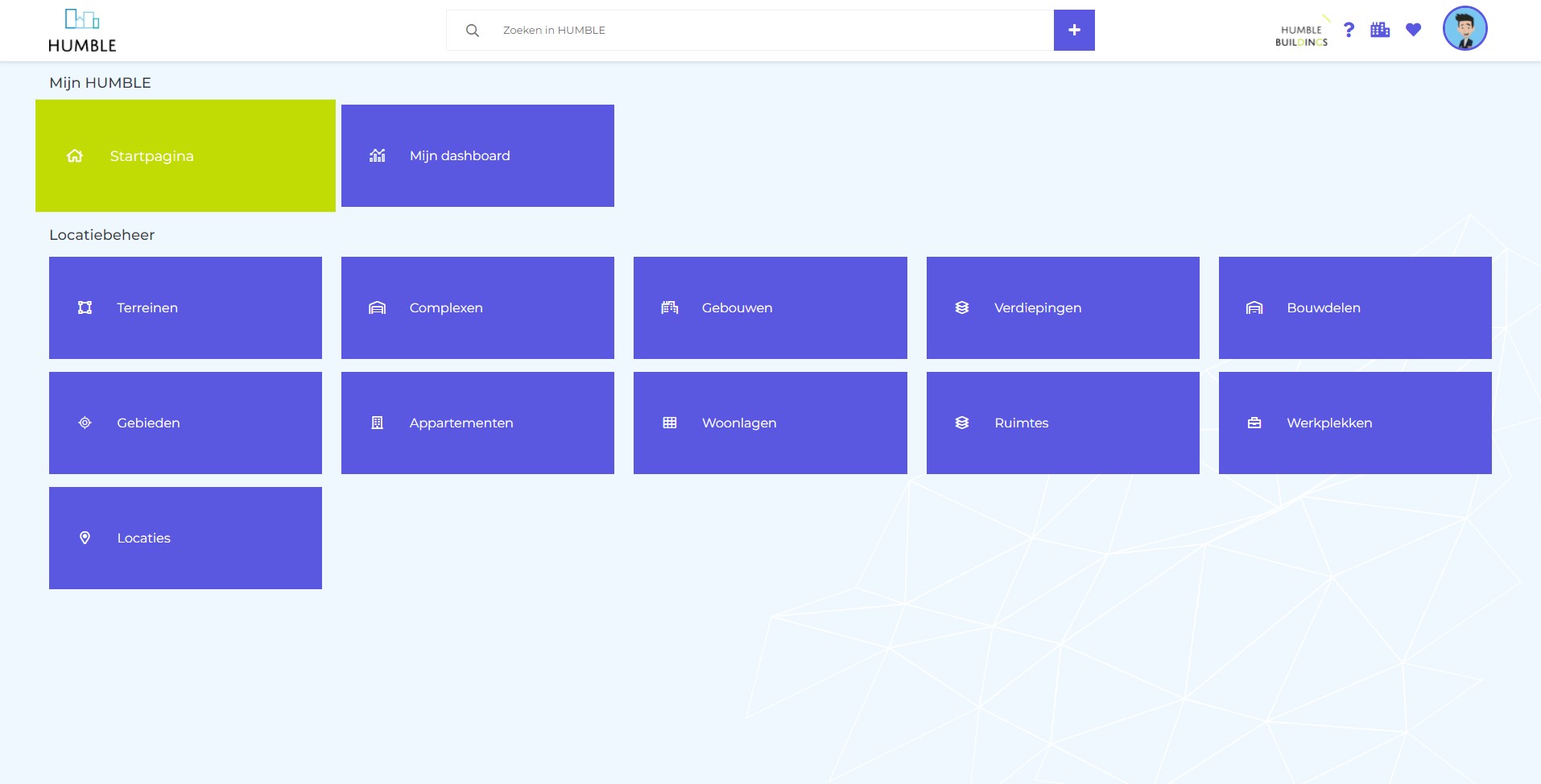
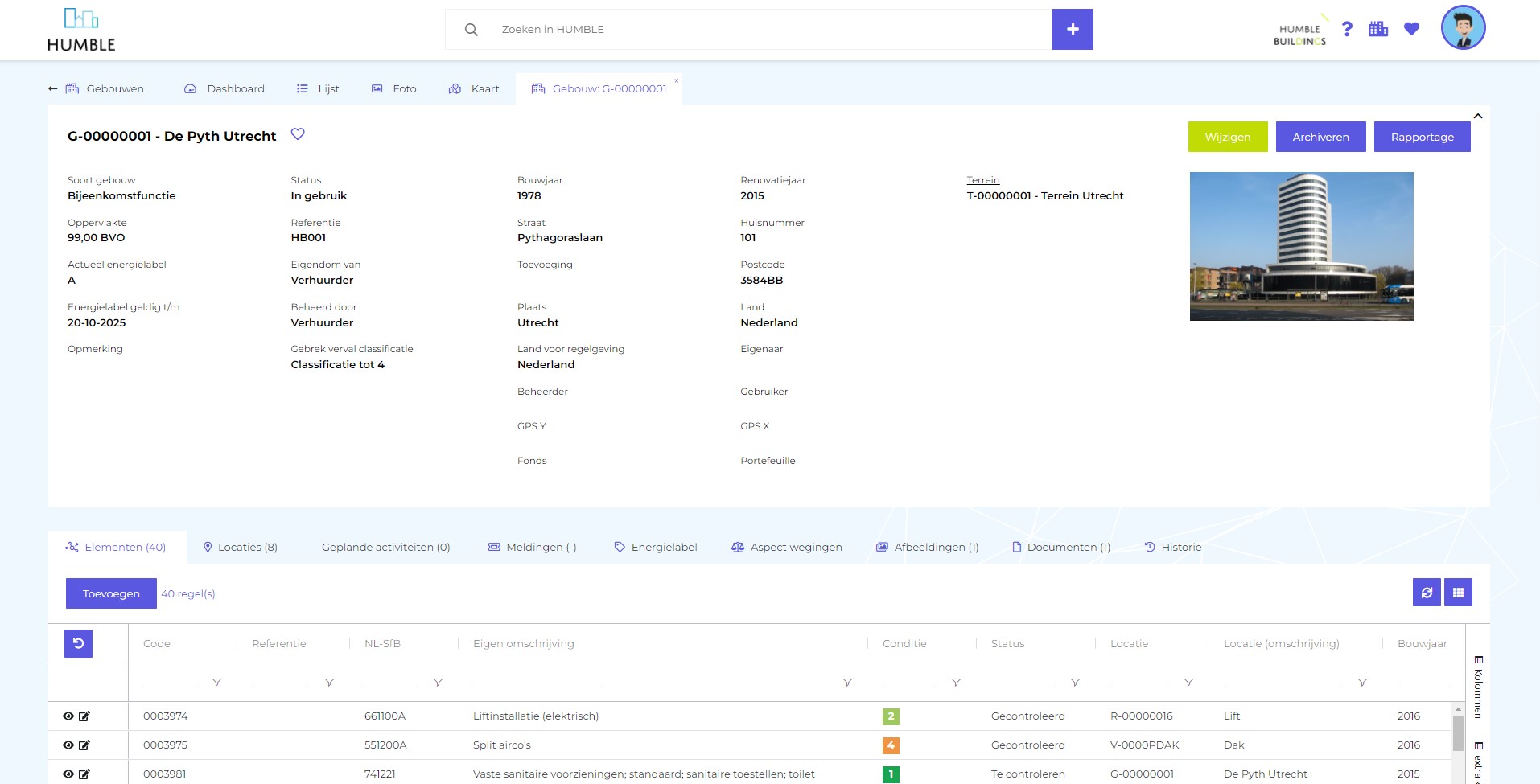
Grayscales on the edit/add screen have been blacked out to improve readability
To improve the readability of the application, the gray letters on the edit/add screen have been changed from gray to black. In addition, the text has been made a bit thicker.

Repair activity at a defect was not always created
Creating a new defect, the repair activity was not always saved immediately. This has now been fixed.
Status of a defect is now displayed on the details screen
By default, a defect is given the status ‘Noted’ when it is created, this is now also shown on the detail screen. This was previously only visible through the edit screen.
New defect is automatically given the status ‘Noted’
A defects is given the statys ‘Noted’ when it’s created. Changing the status of the defect tot both ‘Solved’ or ‘Rejected’ results automatically in archiving the defect. This means that the condition score of the assets is also recalculated. The status ‘Rejected’ should be used for (incorrectly) entered defects that will not be repaired. The status ‘Solved’ must be selected fot repaired defects ( notifying a linked MYP activity ‘Solved’ has the same result.
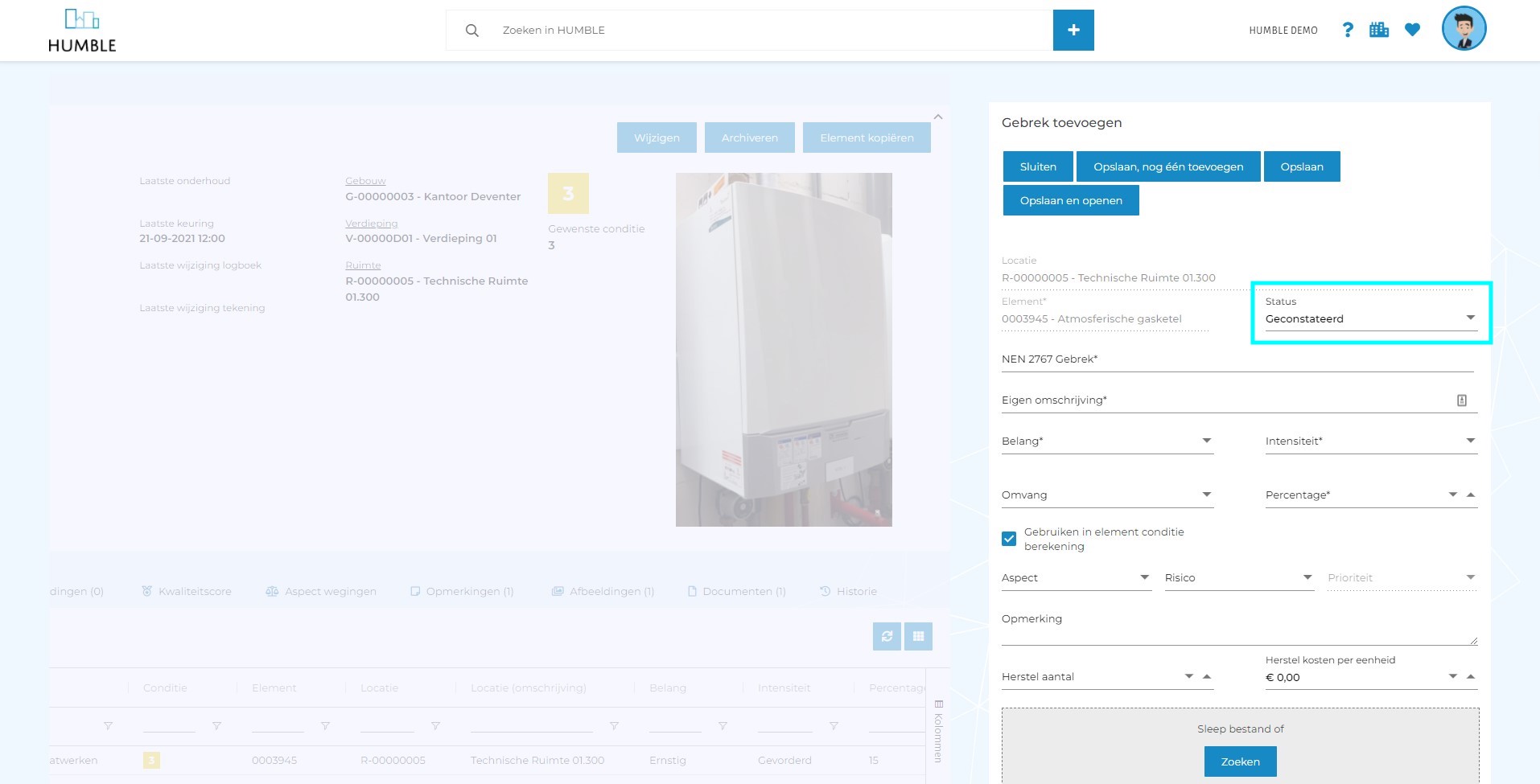
Repair activity at a defect was not always created
Creating a new defect, the repair activity was not always saved immediately. This has now been fixed.
Status of a defect is now displayed on the details screen
By default, a defect is given the status ‘Noted’ when it is created, this is now also shown on the detail screen. This was previously only visible through the edit screen.
New defect is automatically given the status ‘Noted’
A defects is given the statys ‘Noted’ when it’s created. Changing the status of the defect tot both ‘Solved’ or ‘Rejected’ results automatically in archiving the defect. This means that the condition score of the assets is also recalculated. The status ‘Rejected’ should be used for (incorrectly) entered defects that will not be repaired. The status ‘Solved’ must be selected fot repaired defects ( notifying a linked MYP activity ‘Solved’ has the same result.
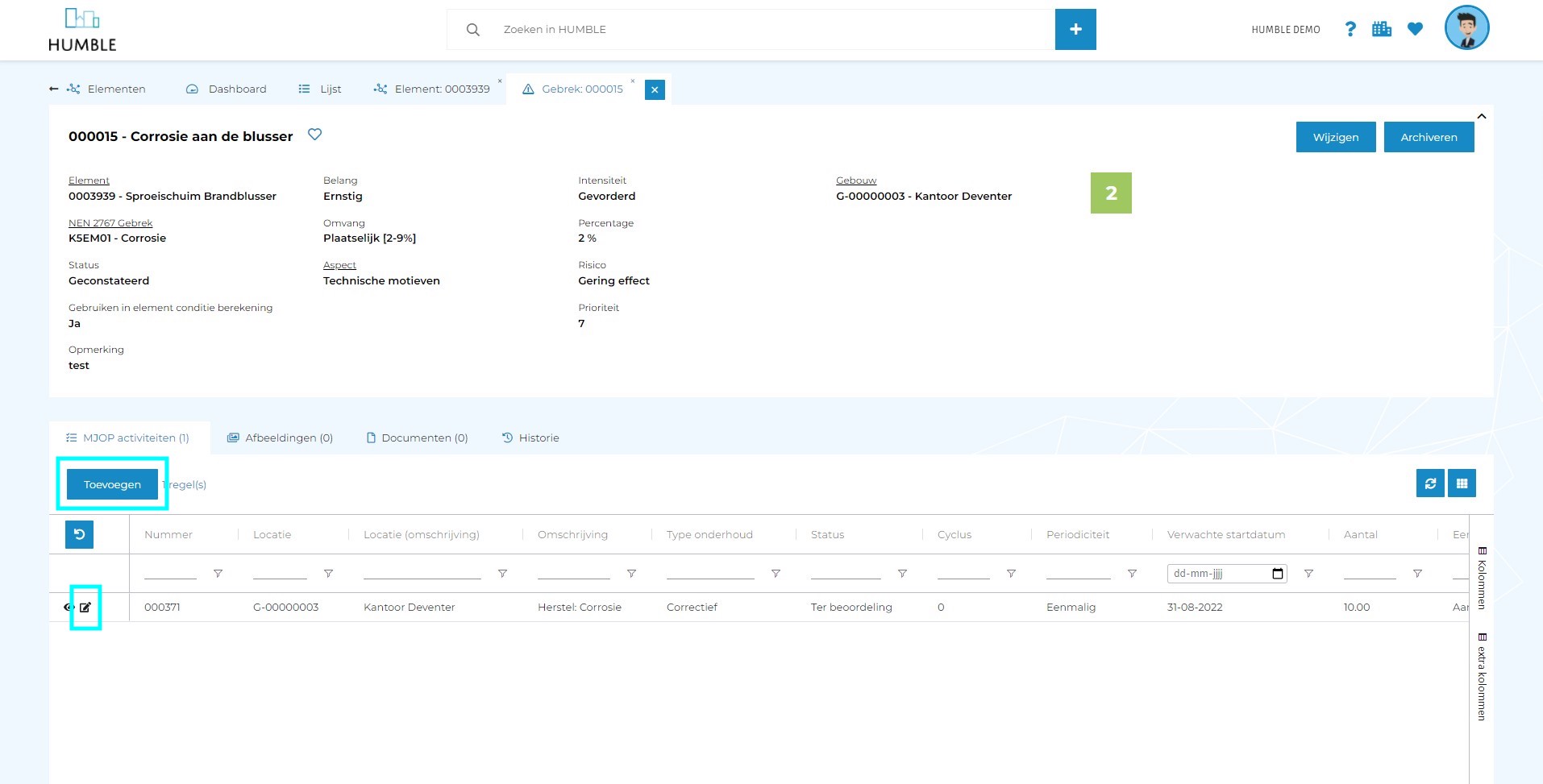

For documents, when a user has the ‘View and export only’ role, they are not allowed to delete anything
Something went wrong in the roles and permissions that allowed these users to delete documents as well. This has been fixed within this update.
Login to the HUMBLE app did not always go well when working with roles and permissions
That has now been fixed!
Fixed error 401 when downloading one or more documents using pins
When downloading one or more documents via pin (clipboard), a 401 error message appeared for user account without a ‘Organisation administrator’ role. This has now bean fixed.
Documents will now open again when clicking the ‘PDF icon’
Unfortunately this has not worked for some user roles, when it should have worked. This has been fixed with this release.
Documents are no longer editable for users without full permissions after uploading revisions
A user (with rights tot add documents to revisions, but without rights to change documents in revisions) saw the edit button after adding a document to a revision, but does not have the rights to do so. This has been fixed now.
Only permissions can be set for active roles (not archived roles)
Unfortunately, until this release, it was possible to set permissions for archived roles when adding roles to the screens. These roles where shown in the popup ‘Select role’ when defining rights on a screen. The are now filtered out. NB; i fan archived role was already granted permissions, or an archived role was already associated with a user, these links will not be removed.
The ‘Select role’ popup in manage mode has been modified
When you open the permissions screen in manage mode, a list of associated roles appears on the right with the name of the screen above it. This name has been changed to make is more easier to understand. For example: ‘Set permissions for Assets (2 resource assets)’, has been changed to: ‘Set permissions for Assets’. When adding extra rolls to the screen there was a vertical scroll bar if there were a lot of roles (even though it was a large empty popup). The available roles are now placed next to each other in several columns. This way a vertical scroll bar is no longer necessary and everything is immediately visible!

Added ‘Knowledge base’ button to Help menu
In the help menu of HUMBLE (accessible through the Help button; the question mark on the right) an extra option has been added to open the ‘Knowledge base’. This online library contains information on how to use HUMBLE, as well as functional and technical documentation. If you think there is something missing, please let us know!
From now on you can edit and archive ‘revisions’ by means of ‘multi-select’
Multi-select is enabled on ‘Revisions’ in ‘Document management’. This makes it easy to edit or archive revisions in bulk!
A primary image can now be set for all location types
Until recently this was only possible for buildings, but it is now possible to set a primary image for all location types!
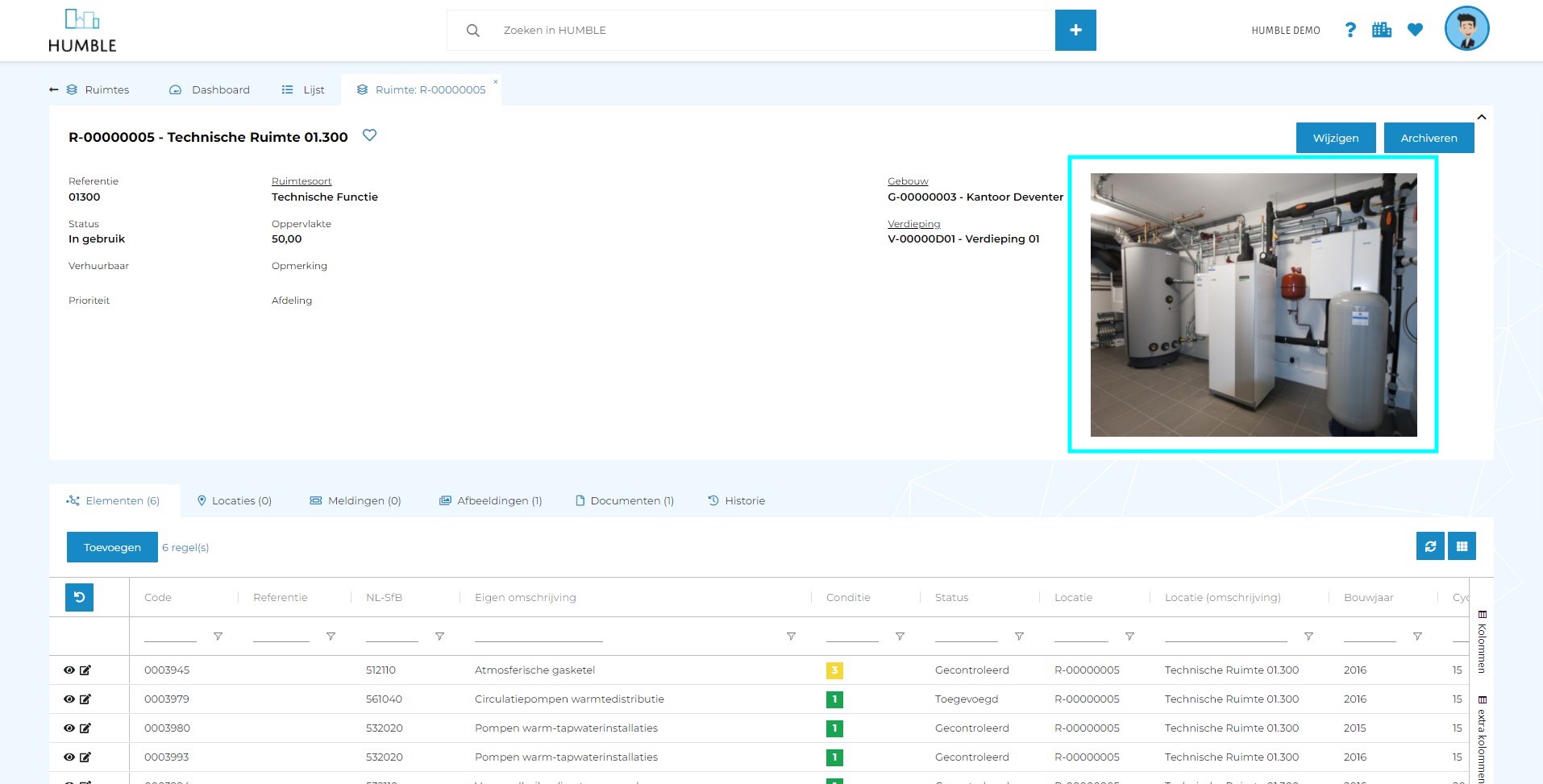
Add ‘Documents’ and ‘History’ sub tabs to the ‘Contracts’ screen (and option for custom fields)
The sub tabs ‘Documents’ and ‘History’ were not visible on the detail screen of ‘Contracts’. It was also not possible to add custom fields. These issues have been fixed in this release.
All countries in the world can now be selected in ‘Country’ fields
When creating a building, for example, it was only possible to choose from a filtered list of countries. This filter has been undone so all countries in the world can be selected.

When copying assets in HUMBLE, MYP activities did not come along very well
MYMP activities were copied, if desired, but not moved to the new asset (copy). This update fixes this issue. It works like this;
- If you choose the option ‘with defects’ YES and ‘with MYP activities’ NO; then only the defects are copied (no MYP activities).
- If you choose the option ‘with defects’ YES and ‘with MYP activities’ ALSO; then all defects and MYP activities are copied.
- If you choose the option ‘with defects’ NO and ‘with MYP activities’ YES; than only the MYP activities NOT related to a defect are copied.
It was not possible to upload images within location type ‘Residential layers’
This bug has been fixed during this update.