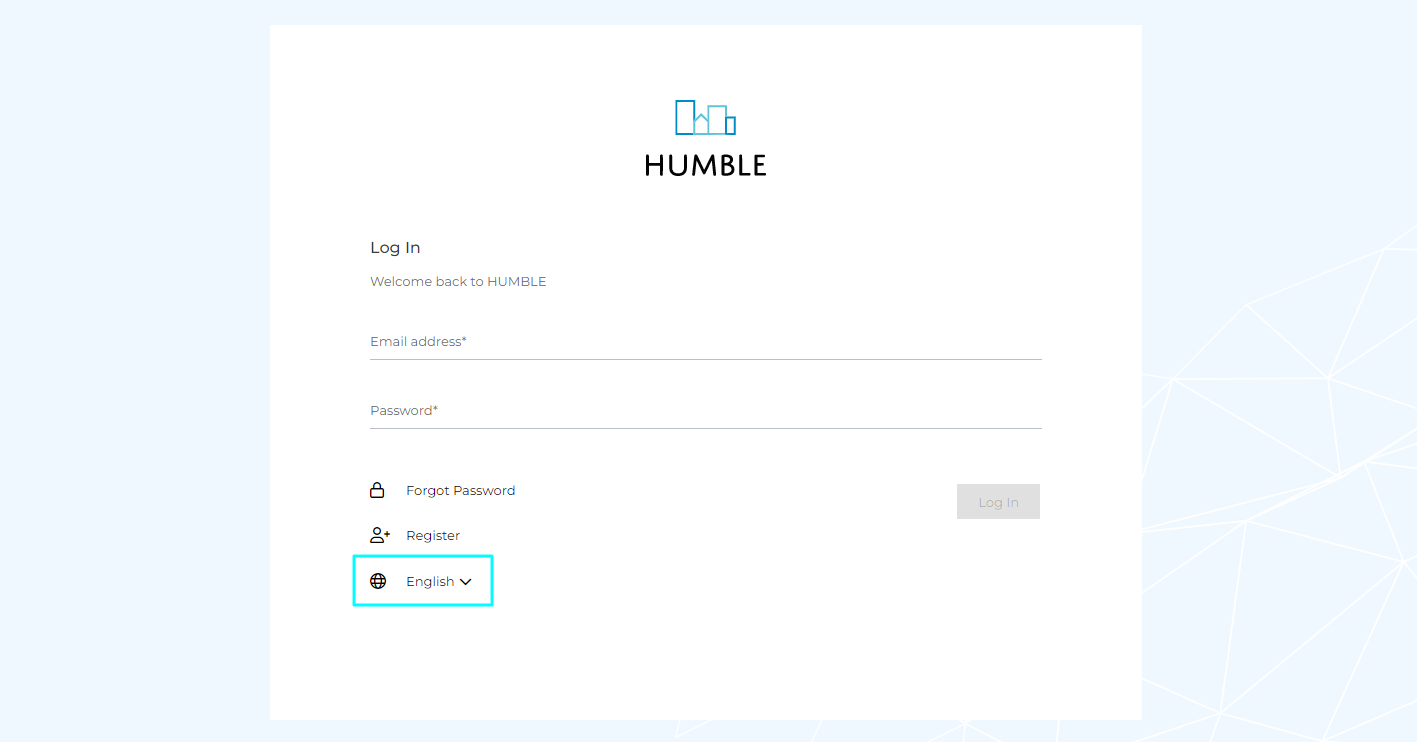We are happy to tell you that the latest version 23.02.080 is out; the first update of the year 2023! Below are the release notes of this update. Of course, you can also let James take you through all the new features!
This update is all about; Calendar view for ‘My activities’, Building wizard, History and a hefty list of minor tweaks and bug fixes!

‘My activities’ calendar view
We have been working on the first version of the calendar view after the holidays. It can already be used in the ‘My activities’ screen. The view shows in a calendar per month all activities with a (calculated) end date. You can click through on each activity to then schedule or complete it. Super clear right?
Note that if there is no planned (output) date for an activity, it will not be shown in the calendar view. The overview of activities yet to be scheduled will follow at a later stage.
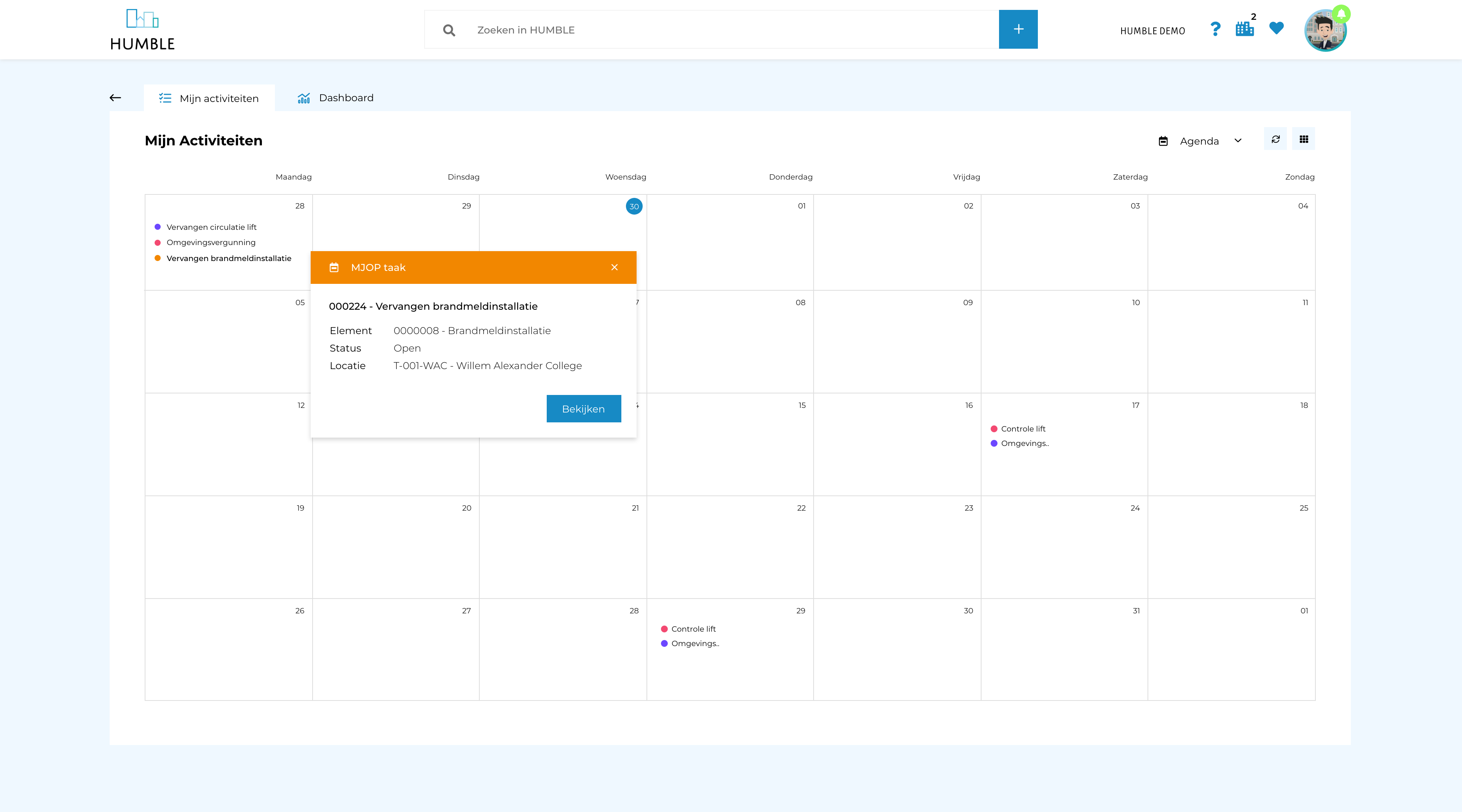

Adding buildings to HUMBLE is simplified! Instead of a large form with many fields, this has now been changed into a wizard with a number of steps that can be completed one after the other. The location of the building is presented on a map, and the energy label is now immediately visible! It is now also possible to add one or more images right away, so that this cannot be forgotten. You open the building wizard via ‘Location management’ > ‘Buildings’ > ‘Add’ button.
In a later stage the wizard will be expanded with the possibility to copy a building!
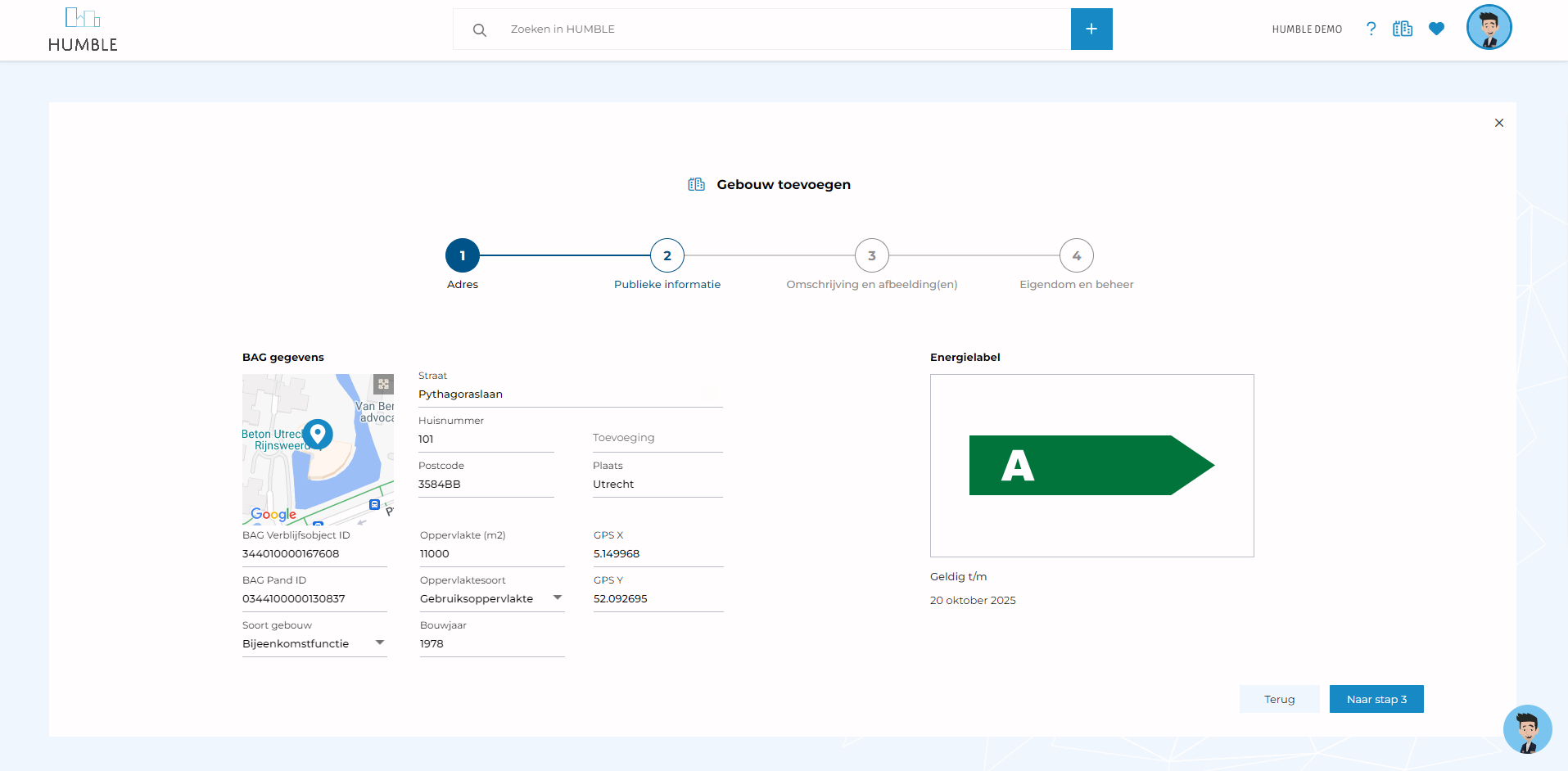

Our users are very interested in what data is changed in the platform, by whom, and when. Logging is kept (in the sub tab ‘History’) for each record. Besides changing data, this logging also includes adding and (de)archiving.
We are currently figuring out how to make visible which changes/additions were made between two moments or between a certain moment and the current situation.
In any case, in recent weeks we have taken steps to make the history of data in HUMBLE more transparent!
Better readable ‘History’ sub tab
Almost all screens in the platform have, in the detail view, a ‘History’ tab. Previously, all values were shown here directly from the database. For an asset, for example, the unique number in the database of the linked supplier was shown instead of the name and code. We have now adjusted this (retroactively). Adjustments in custom fields are now also shown in this tab. This makes the history easier for everyone to understand, handy anyway!
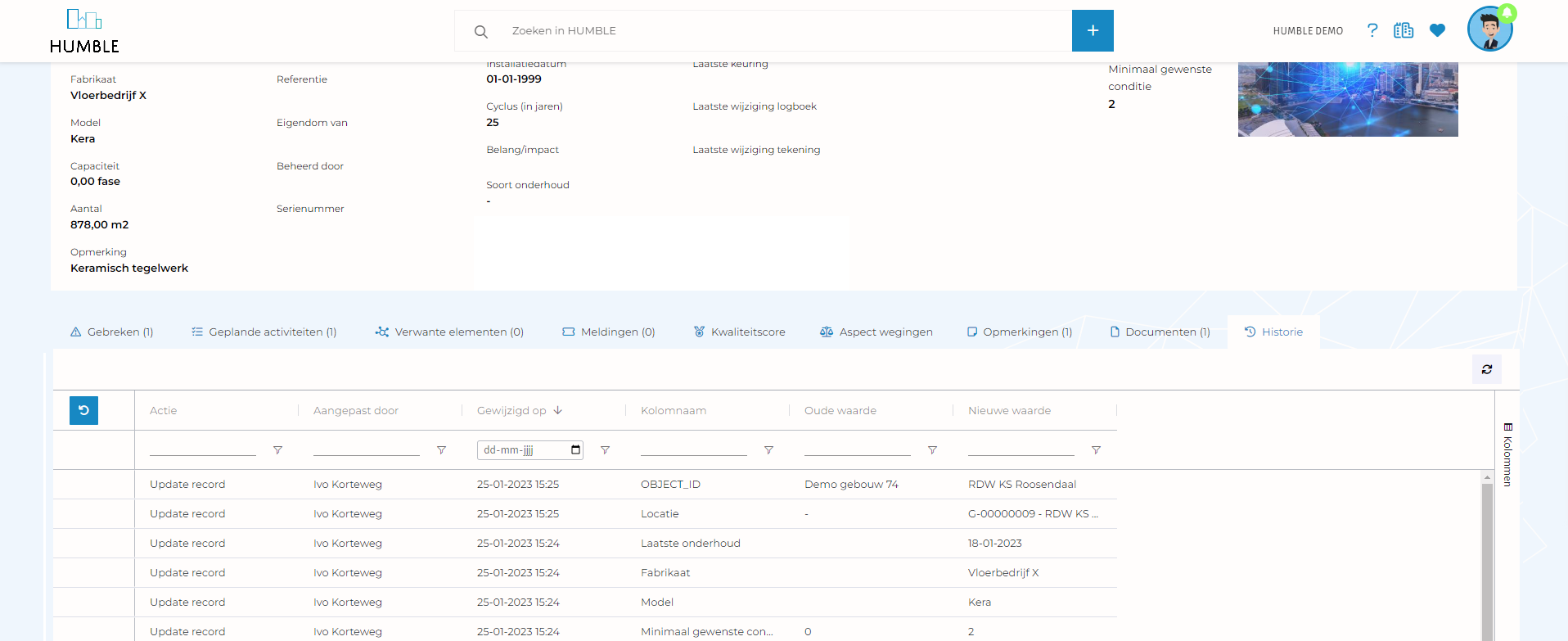
List views expandable with ‘History’ related columns!
For all screens, six columns have been added to the ‘Columns’ section (in the right-hand bar). These are not visible by default, but can be activated (by ticking) if desired. Of course, it is possible to save your own column layout so that it will also be visible next time! The following options are available;
- Created on; the date/time when the record was created.
- Created by; the name of the user who created the record.
- Last modified on; the date/time when the record was last modified.
- Last modified by; the name of the user who last modified the record.
- Last archived by; the date/time when the record was last archived OR de-archived.
- Last archived by; the name of the user who last archived OR de-archived the record.
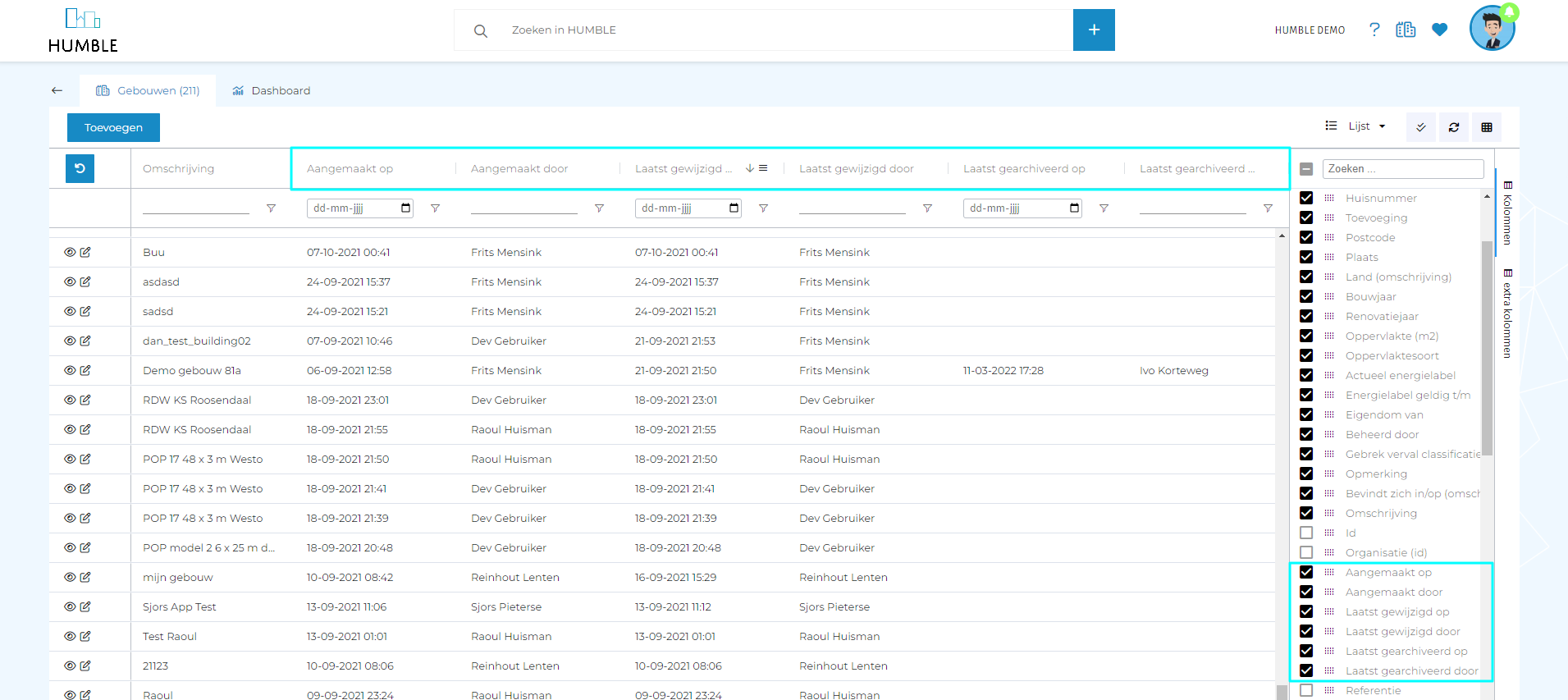
Bugfix; Fix correct date/time (de)archiving record.
The (de-)archiving of records was saved without correct date/time/user in the ‘History’ sub tab. This has now been fixed.
Linking documents to a Compliance Activity (and/or expected evidence) is now logged!
The ‘Comments’ sub tab now shows who (and when) linked which document to the activity, or to one of the ‘Expected Proofs’. This completes the history of the Compliance Activity!
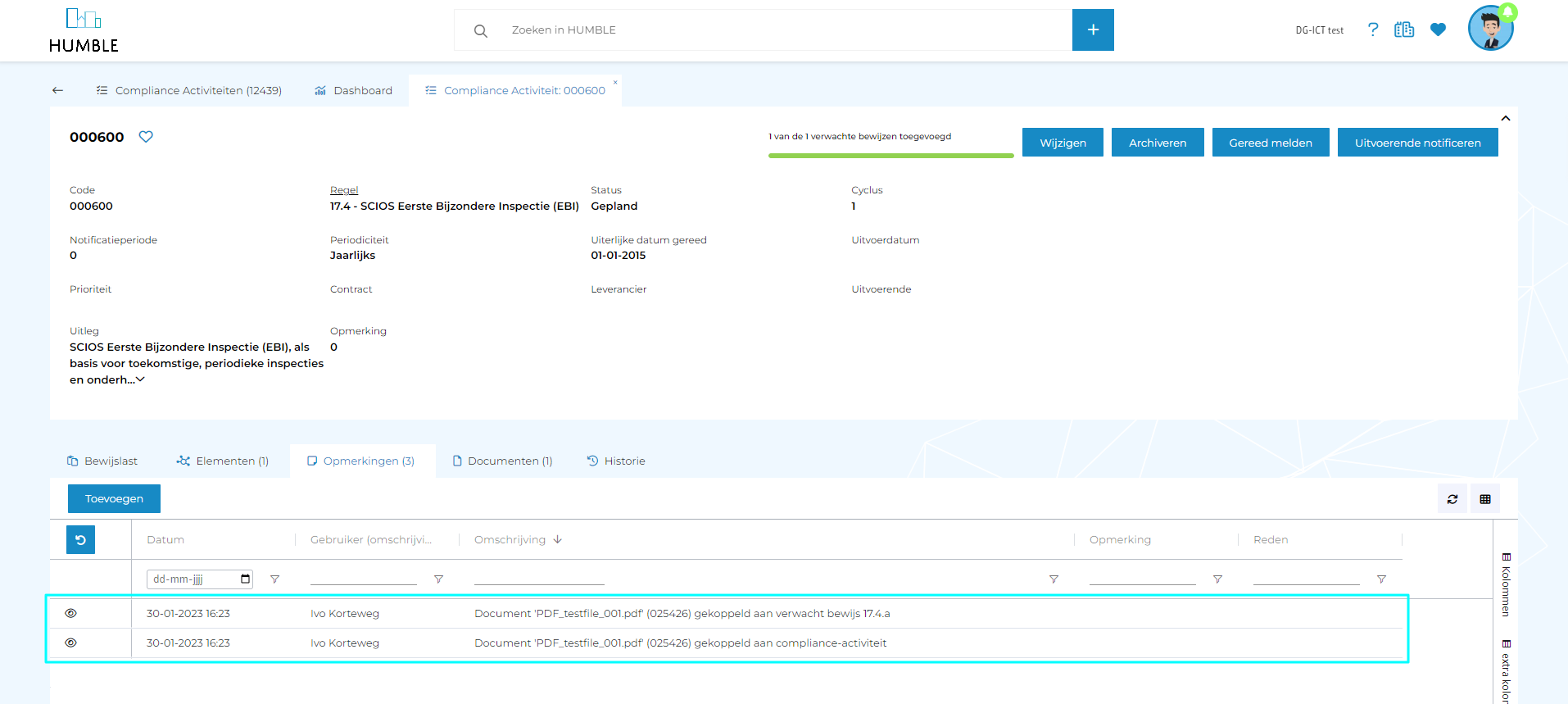

Dashboard cards visually adjusted
The cards on the dashboards have been updated! Among other things, the title and subtitle are now next to each other, leaving more room for the graph itself. We are currently working on improving the settings menu (per card), and redesigning the list of cards. These changes will follow in a later update!
The minimum desired condition score of an asset is now more clearly displayed
In HUMBLE, the current condition of an asset is displayed using a NEN2767 condition score. It is possible to define a minimum desired condition score per asset. This minimum required condition score is now also displayed by means of a coloured frame. In addition, an exclamation mark or a ‘thumbs up’ shows whether an asset does or does not meet the minimum required condition score. By repairing detected defects, you can improve the condition score of an asset!
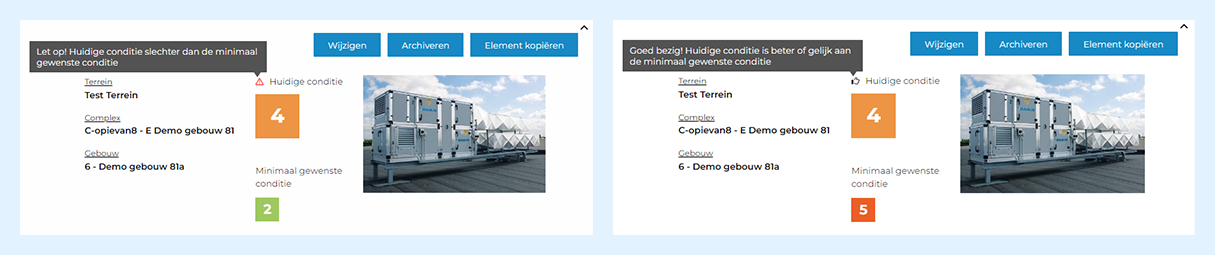
New user role called ‘All my/supplier activities’
This role is perfectly applicable for suppliers that you want to give access to the activities in HUMBLE for which they are responsible as a person, or as a supplier. By giving the (employees of the) supplier this role, they no longer see all activities in, for example, the ‘My activities’ list. The data is therefore filtered by means of this role. If you assign ‘Jan Jones’ of ‘Elevatorcompany X’ to this role, he will only see the activities in his name (Jan Jones), and the activities assigned to ‘Elevatorcompany X’. Normal HUMBLE users see all activities (i.e. from other suppliers as well as from ‘Elevatorcompany X’). Super easy!
For more information about this functionality, please contact a HUMBLE specialist.
Compliance Activities are now also generated for assets at Terrain, Complex and Apartment level;
Until this update, only for assets within a Building, the corresponding Compliance Activities were automatically generated. Now these activities are also created for assets within Grounds, Complexes and Apartments. Do not forget to fill in the field ‘Country for regulation’. If ‘The Netherlands’ is entered as the country for regulations at the highest level (e.g. Terrain), this applies to all underlying location levels (unless a different country for regulations is entered at a lower level).
Date fields of Compliance Activities renamed
Unfortunately, there is confusion among users about the names used for two date fields. For this reason, it was decided to rename two fields and make the naming consistent with other activities screen in the platform.
- The ‘Expected start date’ field is now called ‘Completed date by’. This date in this field indicates when the activity must be completed by the latest;
- The ‘End date’ field is now called ‘Execution date’. When an activity is reported finished, this field is filled with the current date/time.
Cost figures functionality extended!
When using cost metrics to add MYMP activities to HUMBLE, you may have noticed that not everything is copied. We have changed this at your request.
- It is now possible to record ‘Aspect’, ‘Importance’ and ‘Type of maintenance’ to the cost key figure.
- The ‘Type’ field has been renamed to ‘Operation’ (as the field is called in the MYMP activities screen) to avoid confusion.
- When creating an MYMP activity based on a cost key figure, the (new) fields ‘Unit’, ‘Description’, ‘Aspect’, ‘Importance’ and ‘Type of maintenance’ are now also filled!
‘Multi-Select’ option added on all ‘Documents’ sub tabs!
It is now possible to use ‘Multi-Select’ on all ‘Documents’ sub-tabs. This makes it easy to edit, archive, unlink, pin or download multiple documents/images to an asset or building, for example!
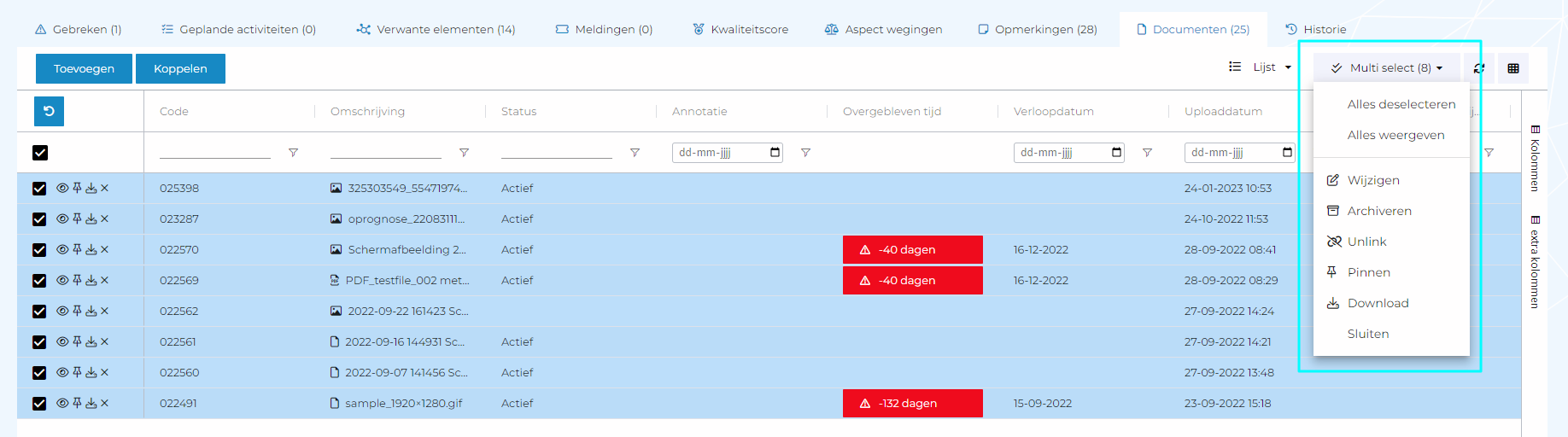
The flow for registering, logging in and requesting a demo is now also available in languages other than Dutch
In HUMBLE, it was already possible to switch to languages other than Dutch. However, the process of requesting a demo on the website, registering a user or logging in was only available in Dutch. We have now updated this so that it can also be done in English. The other HUMBLE languages (German, French and Spanish) will follow later.
Sub tab ‘Planned activities’ at all site types!
All locations (regardless of location type) now show a sub-tab ‘Planned activities’. All activities of the location and all underlying locations are shown in this tab. Previously, this tab was visible only in the ‘Buildings’ screen.
Four screens modified
- Suppliers = Address fields are no longer mandatory. Naming made consistent. Made possible to link ‘Persons’ to supplier. Detail screen and list view updated.
- Persons = Naming made consistent. Updated detail screen and list view.
- Contracts = List view updated; many extra columns added. Default values determined when creating a new contract; Status = Ongoing, Contract duration = 1 year, Renewal duration = 1 year, Termination duration = 3 months, Renewal type = Silent. Custom fields were incidentally not displayed on the ‘Contracts’ screen, this has now been fixed. ‘Supplier’ is automatically filled in when ‘Contact Supplier’ is entered.
- MYMP Indexation year = Added extra field to indicate why a percentage deviation from the default indexation percentage is used for a certain year. It was possible to add deviating percentages per year to an incorrect scenario. This has now been fixed.
Email about expiring contract
On the calculated notification date of a contract, the responsible person for the contract will receive a message (via e-mail). In this message you can read about which contract it concerns and when it expires. The corresponding contract can be opened directly in HUMBLE to take action!
There is now a distinction between archived/not archived roles when setting permissions
Of course, archiving roles is possible. The role can then no longer be used and the permissions no longer apply. However, this does not mean that the permissions are also archived. When you are in admin mode, and go to set permissions for a screen or field, it will now become visible which role is archived or not. If a role is possibly archived again, the permissions do not have to be completely redefined.
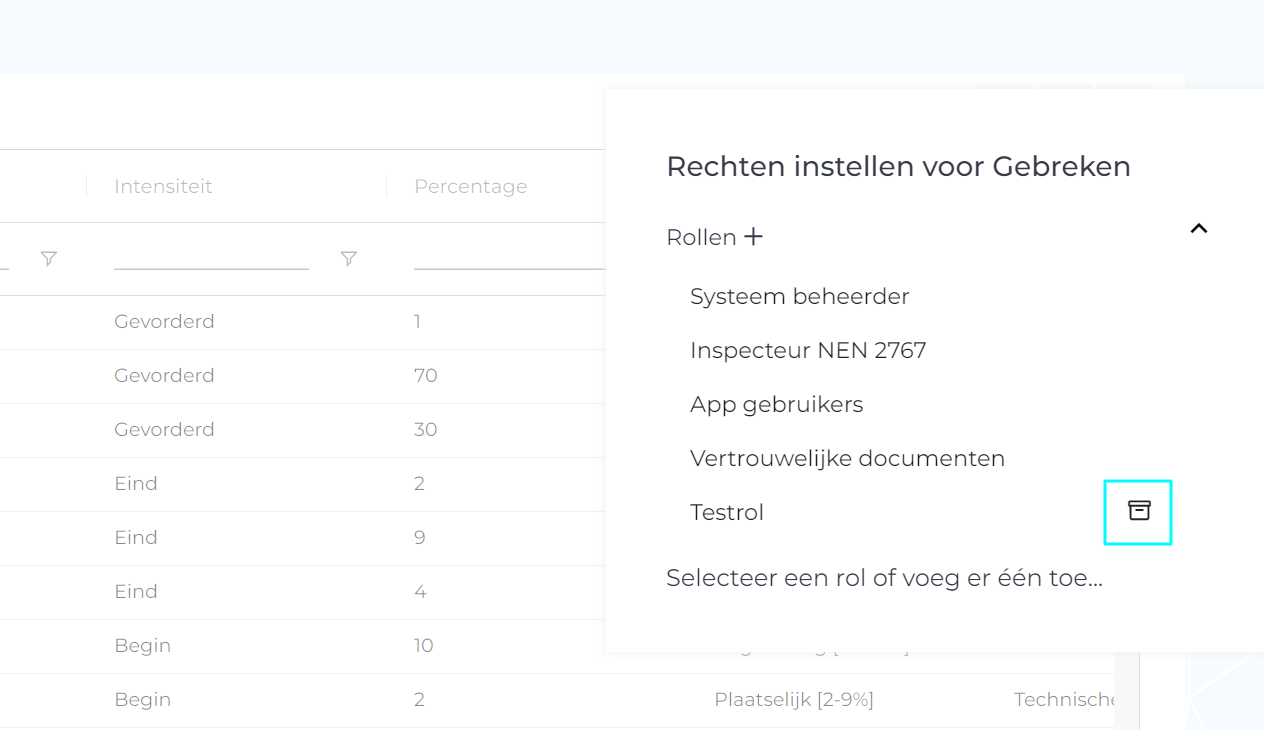
Minor adjustments made
- To all location types, the tile view as it was previously implemented on the ‘Buildings’ screen has been added.
- It is now also possible to generate reports from Terrains and Complexes (so no longer just from Building level)!
- The ‘Desired condition’ field has been renamed ‘Minimum desired condition’ on the ‘assets’ screen. This addition makes the scope of the field clearer.
- Added new icons for menu tiles and screens. With this update, we have added a new database of icons to HUMBLE. A number of icons that were used have thus been automatically updated (and thus slightly changed).
- The error messages when using the Executing Notify button have been modified. Instead of a general error message, it now shows why the mail could not be sent. For example, when an executive, supplier or e-mail address is missing.
- When you use ‘Multi-Select’ to add an MYMP Activity to several assets, all cost indicators (belonging to the NL-SfB codes) are now shown.
- Linked ‘MAYOP Activities’ are now also shown in the ‘Planned activities’ sub tab of the ‘Sustainability’ notification.
- The ‘Sustainability notification’ field is now shown on the detail screen of an MYMP activity (if the Sustainability module is activated). If a ‘Sustainability notification’ is linked, it can be clicked through.
- When MYMP (or Compliance) Activities (provided with interval) are executed, a next activity is automatically created. Until before this update, this new activity took over the linked contract (even if it has since expired or been archived). This has now been adjusted so that this no longer happens.
- On the ‘MYMP Activities’, ‘Compliance Activities’, ‘Sustainability Activities’, ‘Revisions’ and ‘Notifications’ screens, the ‘Executing’ field was not filtering the persons belonging to the chosen supplier.
- When an ‘Executive’ is entered on the ‘MYMP Activities’, ‘Compliance Activities’, ‘Sustainability Activities’, ‘Revisions’ and ‘Notifications’ screens, the corresponding ‘Supplier’ is now automatically populated. The ‘Supplier’ field is also now not editable so no errors can be made here.
- It is possible to add ‘Additional columns’ to the MYMP forecast board. This makes it easy to visualise more required information in a MYMP about assets or buildings, for example!
- When using the option to automatically report Compliance Activities finished if all the evidence is present, the execution date is not always entered correctly. This then causes the follow-up activity to be scheduled incorrectly (goes by the execution date of the previous activity). This has now been fixed.
- When a data import is done using a template and a CSV file, a clear error message is now shown when the import action failed. Such a message was not shown before.
- A button called ‘Support’ has been added to the login page. Via this button, if logging in fails, support can be requested from our service desk.

Fixed bug in using currencies other than euro
The use of currencies other than Euro is now resolved. If the organization chooses Euros, Antillean Guilders or American Dollars, this will now be properly implemented and displayed throughout the application. When switching between currencies, everything is automatically converted according to the current exchange rates.
Minor bugs fixed
- (De-)archiving records were saved without correct date/time/user in the ‘History’ sub tab.
- Documents/images were not displayed on the details screen.
- External users were not automatically created in the ‘People’ list.
- External users were created retrospectively as ‘Persons’ (except external users with a mail address ending in ‘@humble-it.com’).
- Saving new users was temporarily not possible.
- Adding assets was temporarily not possible.
- Adding notifications was temporarily not possible.
- The logged-in user who creates a report is now automatically populated in the ‘Creator’ field instead of the ‘Applicant/submitter’ field.
- It was not possible to generate reports (only with Administrator rights).
- Dashboard cards were not always displayed (even if roles/rights were not set correctly).
- Current condition score of assets was not always calculated correctly based on defects. This has been fixed retrospectively.
- The current condition of the asset was not refreshed immediately when a linked Defect was ‘Resolved’ or archived. This caused an incorrect condition score. This has now been fixed.
- The current condition score of assets was shown without a coloured frame in the list view.
- Custom fields based on a chosen NL-SfB code (on the ‘assets’ screen) were shown, but the content was not saved. This has now been fixed.
- Custom field definitions could not be entered in German and Spanish.
- When switching between organisations, set (location) filters were not removed.
- Manually entering a date in a date/time field was not saved correctly (you always had to use the drop-down calendar).
- For notifications, it was not possible to save ‘Executive’, this resulted in an error message.
- It was not possible to turn off indexing in an MYMP Forecast.
- The edit screen of a document opened multiple times when accidentally clicking the ‘Edit’ button multiple times.
- The ‘File type’ filters in the ‘Documents’ screen worked individually, but when multiple options were checked at the same time, it did not work. This has been fixed.
- The ‘Linked to’ filters in the ‘Documents’ screen did not work. This has been fixed.
- Primary image of location type ‘Building’ was shown too small on the details screen.
- If an incorrect external user is linked to the organization, a readable error message is displayed that it was not successful. This was not the case at first.
When an image was linked to a compliance activity, it was (after a sub-tab switch) no longer shown in the tab ‘Evidence’. This made (later) linking to a burden of proof impossible. This has now been fixed (they will remain visible, just like the other documents).