Improved
Change in ‘Multi select’ menu to avoid major unwanted data changes
An adjustment has been made on all screens where the ‘Multi select’ option can be used. Mainly to prevent users from changing more rules using the ‘Multi select’ option than expected. When the ‘Multi select’ menu is opened, the checkboxes for all rules become visible. Make a selection and then click on ‘Show selected only’ in the ‘Multi select’ menu. Only the checked lines are visible in the list. Check carefully that this is all that needs to be changed. Then click again on the ‘Multi select’ menu and choose the desired option, for example ‘Change’. When we have made changes, the ‘Multi select’ mode can be closed again.
Store documents confidentially
This release makes it possible to store documents confidentially. By default, documents are saved as ‘Not confidential’, but there is now the option to save them ‘Confidential’. All documents saved as ‘Confidential’ are no longer visible by default. The users who are allowed to see or view such documents must be assigned the role ‘Confidential documents’. With this functionality, documents can be stored in the platform that may not be visible to all HUMBLE users.
Possibility to register NEN2767 defects as solved
It is now possible to register NEN2767 Defects as ‘Solved’. Previously, it was only possible to archive defects. However, there was no difference between incorrectly entered archived defects and actual physically repaired defects. A status field has been added to the ‘Defects’ screen. By default, when the defect is created, it has the status ‘Detected’. When the status ‘Expired’ or ‘Resolved’ is selected, the defect will be archived. And with that, the condition score of the element is also recalculated. When the archive is opened, the status shows whether the defect has expired or has actually been solved!
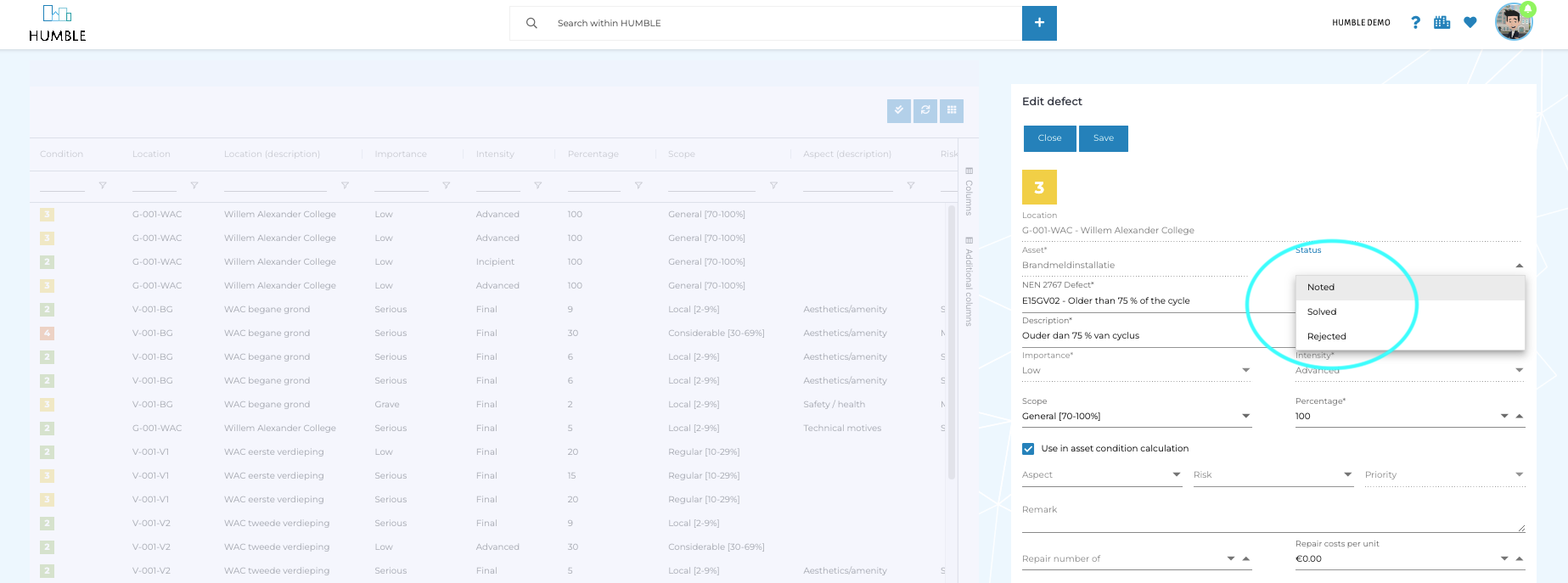
The editing view can be opened via the Documents sub tab
‘Documents’ tab, which is shown at the bottom of almost all detail screens. An extra icon has been added for this.
Update Revision screen at Document management
A number of changes have been made to the ‘Revisions’ screen (under Document management). By adding the ‘Work type’ field it is possible to record a work type per revision. The work types can be managed by the user himself via the ‘Work types’ screen in the ‘Data management’ menu. The ‘Creation Date’ field has become read-only on the ‘Revisions’ screen. And finally, from now on it is mandatory to fill a ‘Location’ before the revision can be saved.
Add documents via Document Management
It is now possible to add documents via the Document Management screen! Previously this only went through related screens, this has now been solved with this release. After adding one or more documents, the properties can be adjusted, and links can be made to related entities.
The document list (and the tabs) are now sorted in descending order by ‘Code’
In the ‘Documents’ screen (see Document management) the documents are now sorted descending by ‘Code’. This is also the case for all ‘Documents’ sub tabs in the various detail screens such as ‘Elements’, ‘Defects’, ‘MYMP activities’ and the like. This change ensures that newly added documents are always shown at the top of the list. This makes them easy to find. For example to edit its properties, or link them.
When uploading a document, the file name is now also filled in the ‘Description’ field
The ‘Description’ field is now shown everywhere instead of ‘File name’. With this change, HUMBLE can influence the displayed name of the document after uploading. That was not possible before.
When adding a defect to an element, a notification is shown when the 100% is exceeded
With this change it is no longer possible to make errors with the percentage of the defect. It is no longer possible to store a defect that, in combination with other defects, causes the percentage to exceed 100%. Before saving, the percentage automatically jumps back to an allowed value.
The Aspect field is now visible on the Defects detail screen
The Aspect field was previously only visible via the Defects edit screen. The layout of the form is now a bit more logical with this change.
For administrators it is possible to set permissions on individual list items
Activate the ‘Manage Mode’ first in your profile (top right). Subsequently, the ‘rights icon’ is shown on all detail screens (for list fields). For each list field it can be determined per role which options are available (or not). This functionality makes it possible to set up a certain working method for different user groups. For example due to the fact that not all roles (and therefore users) can set a ticket to ‘Done’, or an element to ‘Delete’.
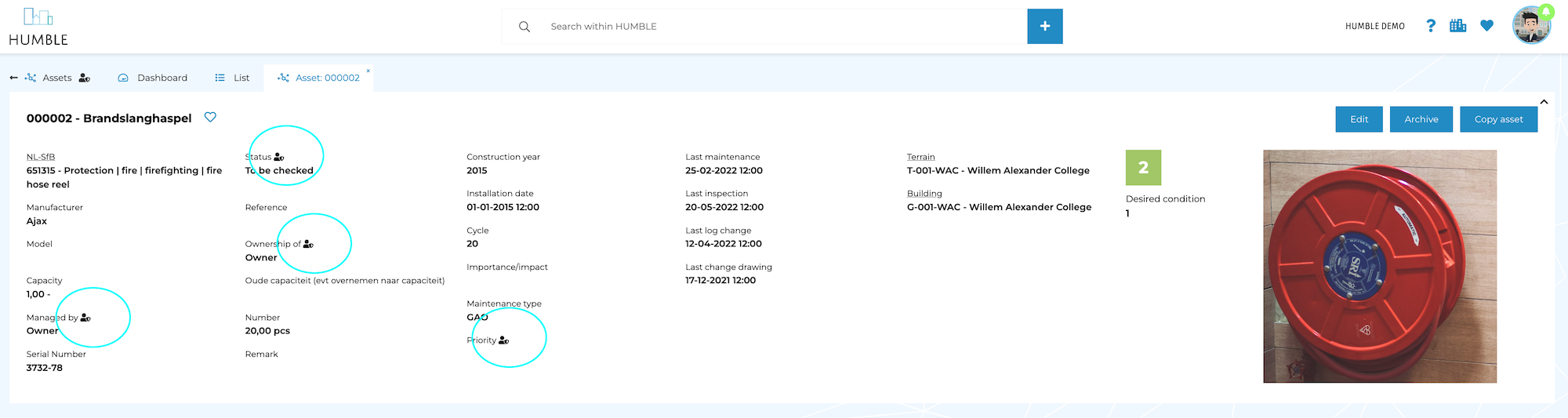
Relationship between MYMP (recovery) activity, Defect and Element established
When an MYMP repair activity was created from a defect, this previously did not go well (the entered repair number and associated costs were not correctly copied). This has now been fixed. In addition, the sub-tab ‘MYMP activities’ has now become visible with the defect. This tab lists the recovery activities that need to be performed to fix the flaw. When all MYMP repair activities are ‘Done’, the flaw is automatically set to ‘Resolved’. This then ensures that the defect is archived and the condition score of the element is recalculated.
Upload date of a document is now saved!
This makes finding documents easier. In addition, we can now create dashboard cards to display amounts of uploaded documents in a certain period.
Bugs fixed
When copying an element, the defect age/decay was incorrectly copied
When an element is copied, and the option is checked to also copy associated defects, this results in an incorrect defect age. When copying an element that was subject to lack of age, the location of the new element is taken into account. When Deficiency Age (up to classification 3 or 4) is enabled, the Age deficiency is created new (instead of being copied).
When using roles and rights, no rights could be set in subtabs of inspections
When using roles and permissions, it was not possible to set permissions for the ‘Authorized inspectors’ and ‘Associated locations’ tabs. This is now made possible through the manage mode.
It was not possible to change an activity via the MYMP prognosis
This has now been rectified. The screen can be opened, and changes are properly saved.
When a primary image is shown on a detail screen, the structure of the form is no longer disturbed
With large (portrait mode) images, the fields were evenly distributed next to the image, resulting in a lot of white space. This has now been resolved; the detail screen layout does not change when a primary image is set.
When changing the location of an element, all related records are also changed location
This was not the case before. When an element’s location changes, all related defects, MJOP activities, revisions, and notifications now also change location.
When adding a NEN2767 Defect, the location was not always correctly filled based on the selected element
This has now been fixed. The location of the element will now always be correctly copied when filling in the element on the defect.
In the absence of decay/age, ‘Aspect’ and ‘Risk’ are now automatically filled in
The ‘Technical motives’ aspect is now automatically filled in for all age defects. The ‘Risk’ field of the defect is now also automatically filled;
- Older than 50% but not older than 75%: ‘Low’ risk
- Older than 75% but not older than 87.5%: ‘Moderate’ risk
- Parent of 75%: ‘Moderate’ risk
- Parent of 87.5%: ‘Strong’ risk
Building filtering through a partial role restored
The configured building filter for a partial role (supplier) did not work. This has now been modified to work. From now on, the supplier can only be the buildings to which it is linked by means of the role.